Once a pool has been created, you may want to see how the different rulesets interact. This is especially useful when troubleshooting why a workstation may not be in the pool you expect it to be in. In Lens 2024, we added a tool to test these pool memberships and provide feedback on where workstations are being filtered out.
Testing a pool’s memberships
-
Login to the Lens Portal as an administrator
-
In the left sidebar, expand the
Workstationsmenu and then select theConfigurationoption -
In the menu, under the
Poolssection, select thePoolsoption. -
Select the checkbox next to the pool you would like to edit
-
Click on the
Editbutton
-
Click the
Show Advancedbutton -
Click the
Evaluate rule setsbutton
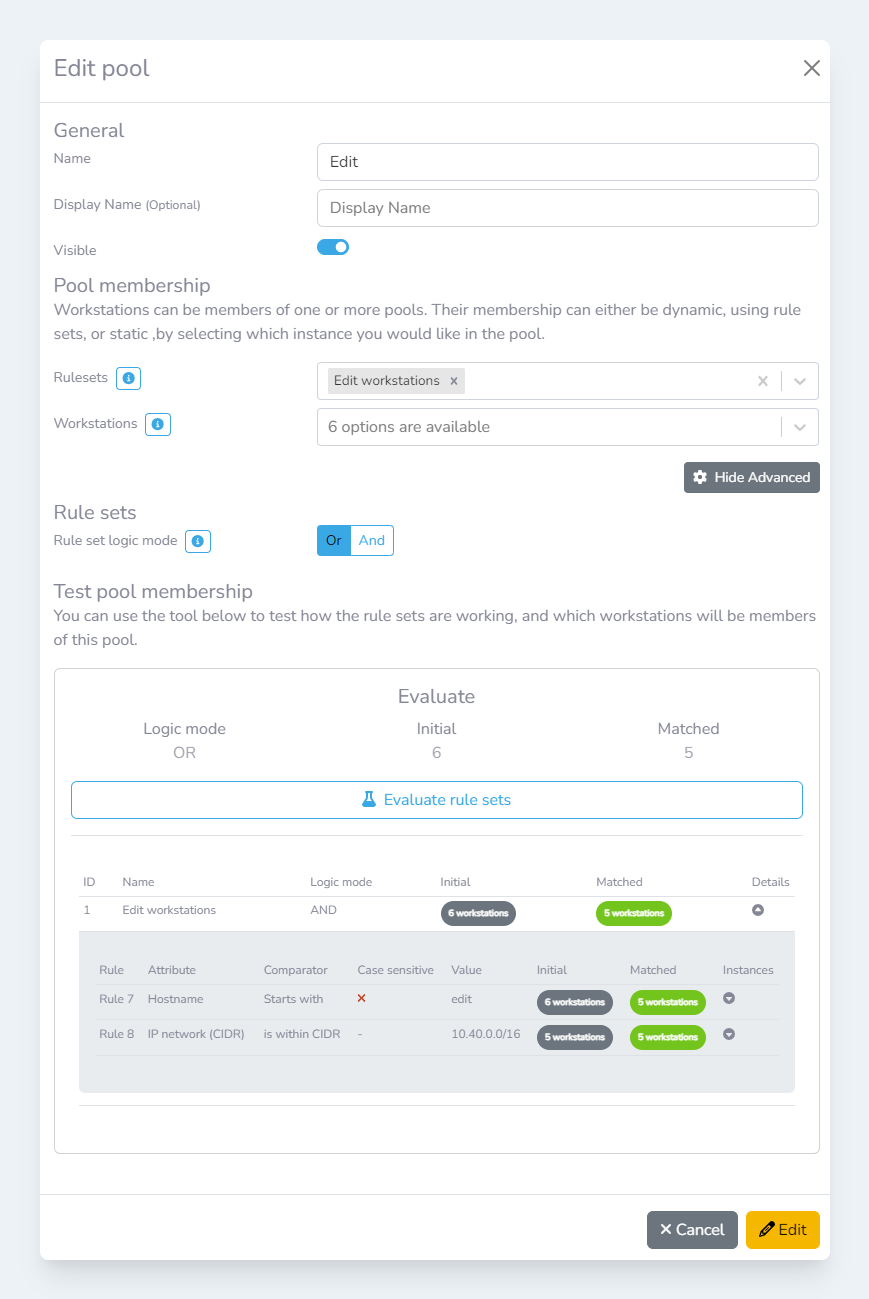
Evaluate rule sets results
Understanding the results
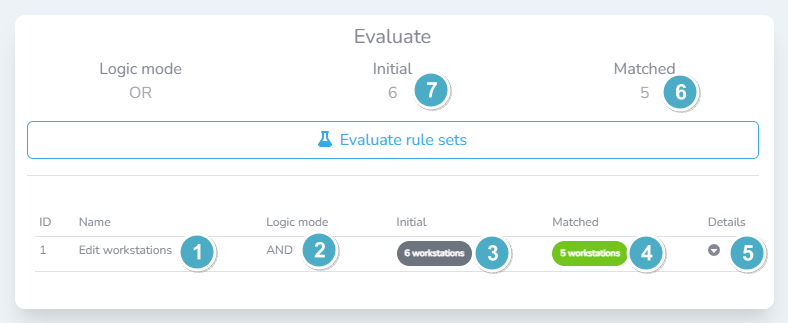
Evaluate rule sets results
|
What is it? |
What does it show? |
|
|---|---|---|
|
1 |
Rule set name |
The name of the rule set that was evaluated |
|
2 |
Rule set logic mode |
The logic mode of the rule set that was evaluated. This is different to the logic mode of the pool. |
|
3 |
Initial count |
The total number of workstations that were available for adding to the pool before the rule set was evaluated |
|
4 |
Matched count |
The total number of workstations that rule set matched with |
|
5 |
Details |
Expands the selected rule set row to show more details about the workstations that have been processed |
|
6 |
Total matched count |
After evaluating all rule sets, the total number of workstations that have been evaluated as being in the pool |
|
7 |
Total initial count |
Before evaluating any rule sets, how many workstations are available for processing |
