The process for removing workstations from Lens varies depending on the platform on which the workstation was found.
Removing the workstation does not delete the instance, it simply unregisters it from Lens.
Lens Workstation Agent
-
In the sidebar, go to the
Workstationsmenu and select theOverviewoption -
In the
Workstationstab, go to the workstations table and select the instances you want to remove -
Navigate to the
Advancedmenu -
Select
Unregister workstation -
In the modal, confirm the workstations you would like to remove and then click the
Unregisterbutton
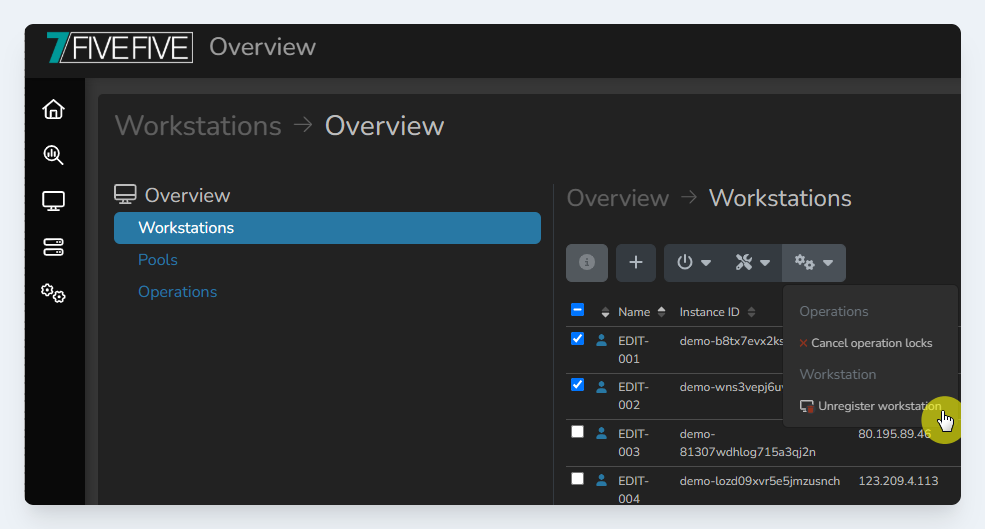
Advanced menu
AWS
The AWS platform integration will find any instance that has tags that match the site’s AWS resource tag settings. To remove a workstation from Lens, change the tag on the instance in AWS so it does not match these settings.
Alternatively, if you are trying to delete/terminate the instance, see this page.
VMware
The VMware platform integration will find any VM that is within the VMware vCenter folder specified in the site settings. To remove a workstation from Lens, move the VM to a different folder in VMware.
Alternatively, if you are trying to delete the VM, see this page.
Leostream
The Leostream platform integration will find any desktop: That is within the Leostream system AND does not match the hostname of another workstation from another platform.
To remove this workstation from Lens, the desktop needs to be removed from Leostream, or the broker desktop import option needs to be disabled for the site.
