The Amazon DCV client can be customised to improve the user experience for video workloads.
Enable enhanced AV Sync
The Accurate Audio/Video synchronization setting enables a mode that minimizes the time difference in audio and video playback. This mode is useful in workloads that require the video and audio to be accurately synchronized, such as lip sync.
From the Amazon DCV page.
Windows
-
Connect to a Lens workstation with Amazon DCV
-
In the DCV client, click the settings/cog button in the top left
-
Click
Accurate Audio/Video Synchronizationuntil the button text showsEnabled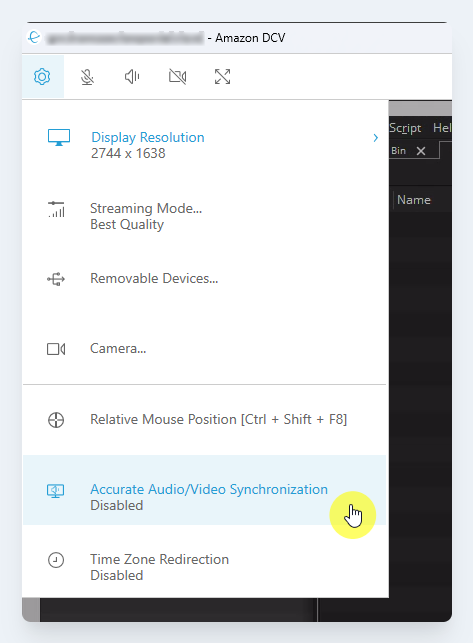
MacOs
-
Connect to a Lens workstation with Amazon DCV
-
From the menu bar, select the
Preferencesmenu -
On the display tab, check the box next to the
Accurate Audio/Video Synchronization
Streaming modes
Amazon DCV uses an adaptive protocol that automatically optimizes the streaming mode depending on the network capabilities. However, you can specify whether you prefer to prioritize responsiveness or image quality.
Prioritizing responsiveness (Best responsiveness) reduces the image quality to improve the frame rate. This option prioritizes faster response times though It might result in lower image quality.
Prioritizing image quality (Best quality) reduces the responsiveness to provide better image quality. This option prioritizes higher image quality. It might result in longer response times.
From the Amazon DCV page.
Windows
-
Connect to a Lens workstation with Amazon DCV
-
In the DCV client, click the settings/cog button in the top left. Select the
Streaming Mode...menu item.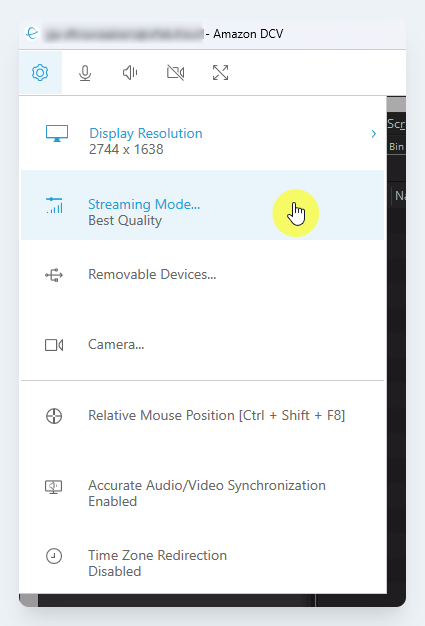
-
In the
Streaming Modedialog box, check:-
Best responsiveness- For video editing workloads -
Best quality- For colour grading workflows
-
MacOs
-
Connect to a Lens workstation with Amazon DCV
-
From the menu bar, select the
Preferencesmenu -
Select the display tab
-
In the
Streaming Modesection, check:-
Best responsiveness- For video editing workloads -
Best quality- For colour grading workflows
-
Setting high colour accuracy
By default, Amazon DCV uses YUV 4:2:0 chroma subsampling when compressing the display output and then updates the parts of the screen that are not changing over time to a full lossless RGB implementation. This default behavior aims to strike a balance between performance and image fidelity, though it may introduce chroma artifacts. By enabling the High color accuracy setting, the YUV chroma subsampling will be set to 4:4:4, thus increasing color fidelity. However this will increase network bandwidth and could affect performance of clients, especially at high resolution, because most client machines do not support HW accelerated decoding when using YUV 4:4:4.
From the Amazon DCV page.
Windows
-
Connect to a Lens workstation with Amazon DCV
-
In the DCV client, click the settings/cog button in the top left. Select the
Streaming Mode...menu item.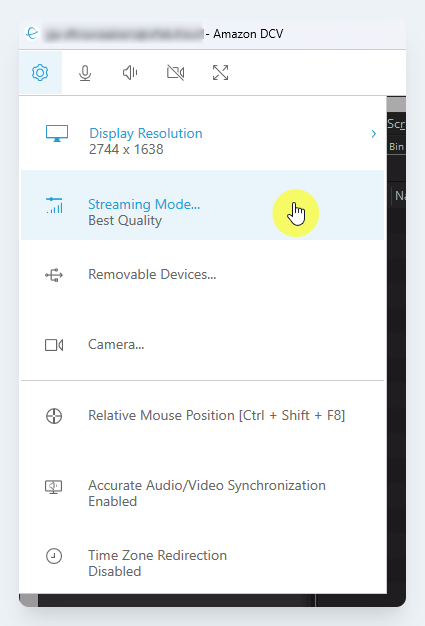
-
In the
Streaming Modedialog box:-
For video editing workloads - Deselect the
High color accuracycheckbox -
For colour grading workflows - Select the
High color accuracycheckbox
-
MacOs
-
Connect to a Lens workstation with Amazon DCV
-
From the menu bar, select the
Preferencesmenu -
Select the display tab
-
For video editing workloads - Deselect the
High color accuracycheckbox -
For colour grading workflows - Select the
High color accuracycheckbox
-
