Amazon DCV provides secure access to your high-performance Lens workstation. The steps below show how to connect:
Getting a workstation with Lens
-
Login to your Lens system
-
Navigate to the Editor Centre
-
Select the pool you would like to connect to
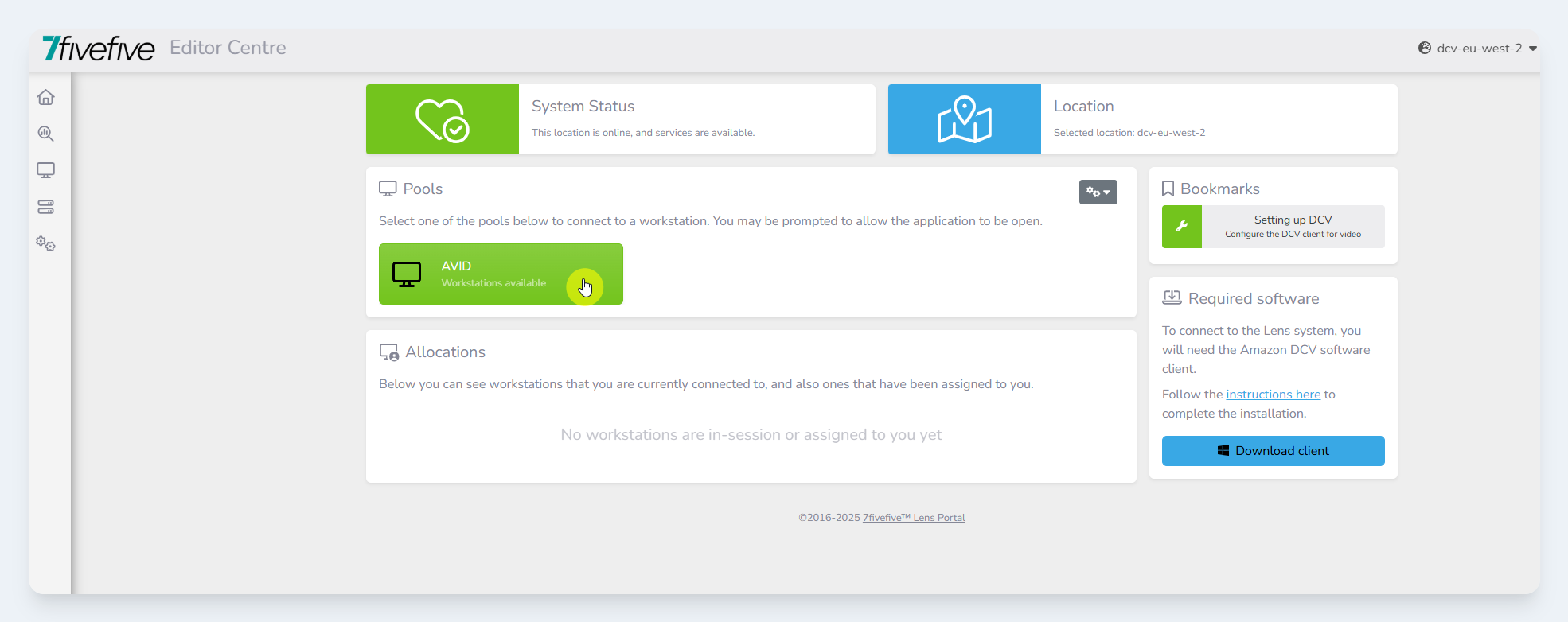
Select a pool from the available list -
Once your workstation is ready, the Amazon DCV client will open automatically. You may be prompted by your browser to allow this.
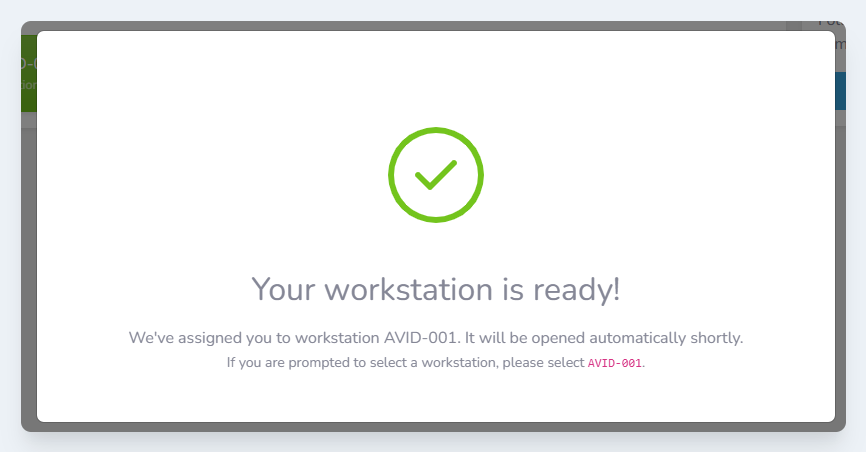
-
You will be taken to the workstation’s login screen to enter your credentials. Enter your username and password, then click the arrow.
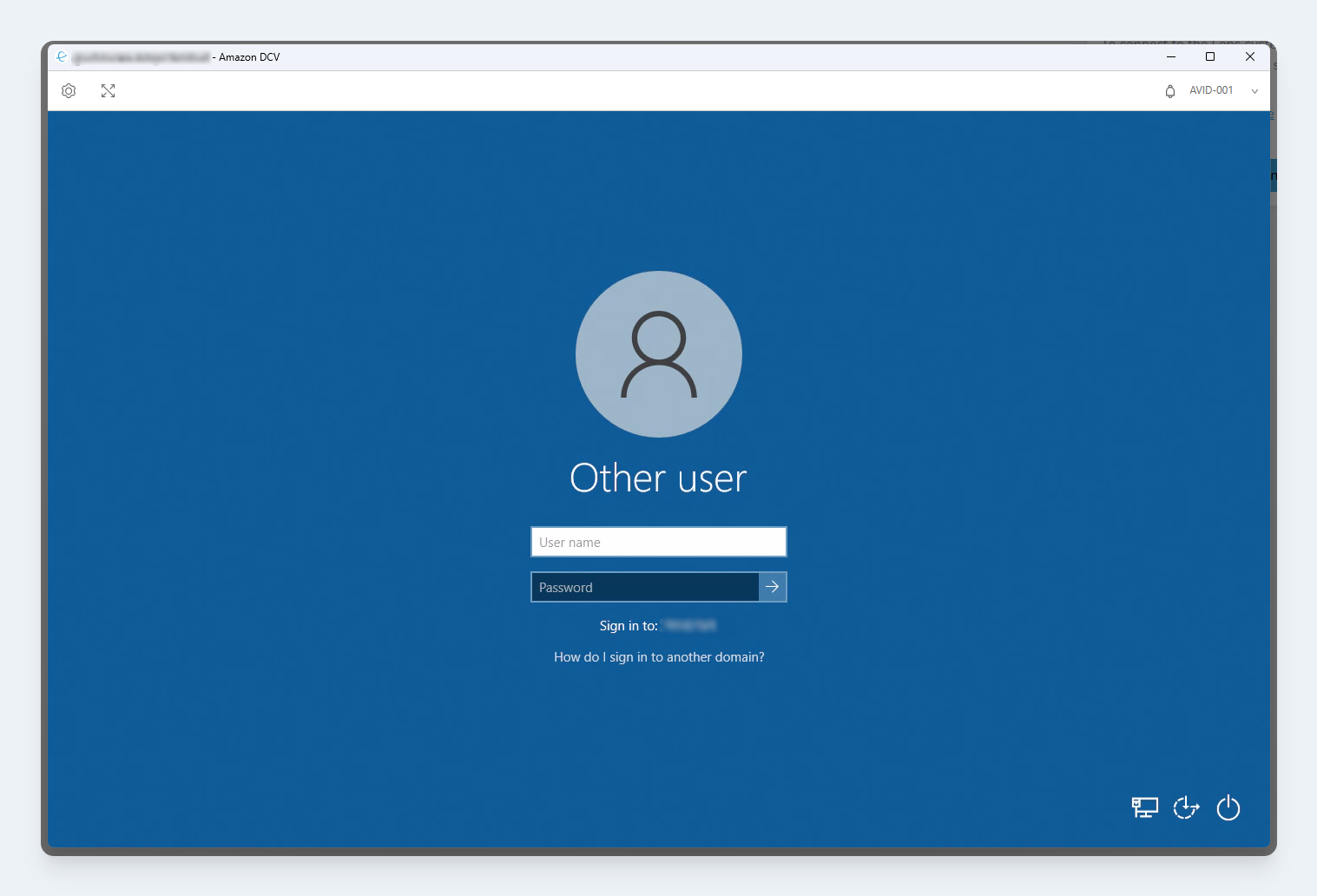
-
You are now logged into the Lens workstation
Entering your credentials
For enhanced security, Windows does not let you copy and paste into the login window. Some tools can help streamline this process. Some of these tools are:
1Password
1Password lets you automatically enter the username and password of a saved set of credentials using auto-type. It also lets you drag-and-drop your credentials into the DCV window by automatically typing into the selected field.
-
Configure auto-type as shown here.
-
Open the DCV client window, and select the
User namefield -
Press
ctrl+shift+spaceto open the 1Password Quick Access menu -
Find your credentials, and click
Auto-Type
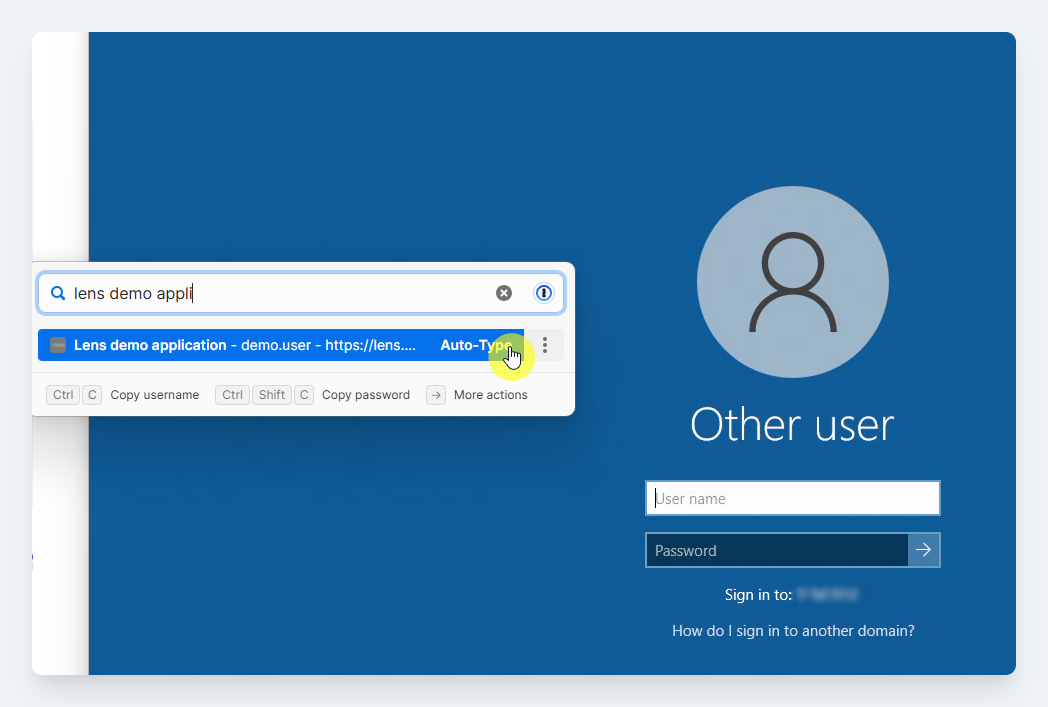
Auto-type option in the 1Password quick access tool
KeePass
KeePass lets you automatically enter the username and password of a saved set of credentials using auto-type. Just right-click on the credential item, and select Perform auto-type.
-
Open KeePass
-
Find the item you would like to send to the Amazon DCV client
-
Open the DCV client window, and select the
User namefield -
Right-click the item in KeePass and select
Perform Auto-Type

Perform Auto-Type option
