Viewing users & groups
To view a list of local and domain users available to the system: From the Shares menu, select Users & groups. It is possible to filter domain & local users via the filter icon for each list. Locating a specific user or group can be easily done via the filter search box.
User management
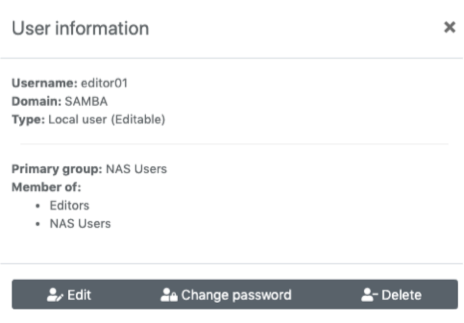
Add a user
-
From the
Sharesmenu, selectUsers & groups. -
Click the
Add userbutton
-
Enter a unique username, and password
-
Confirm the password
-
Select a group (If available) from the drop-down list. As well as any group you put the user in, All users will be added to the
7FiveFive NAS users group. -
Click the
Add userbutton -
Changes will be reflected on the page shortly (Refresh required)
Change a users password
-
From the
Sharesmenu, selectUsers & groups. -
Select the user you would like to edit from the list
-
Click the
Change user passwordbutton -
Enter the new password, and then confirm the password
-
Click
Change password
Remove a user
-
From the
Sharesmenu, selectUsers & groups. -
Select the user you would like to edit from the list
-
Click the
Remove userbutton -
Click
Remove
Change user group
-
From the
Sharesmenu, selectUsers & groups. -
Select the user you would like to edit from the list
-
Click the
Edit user optionsbutton -
Select a group (or multiple) from the drop-down list
-
Click the
Edit userbutton
Group management
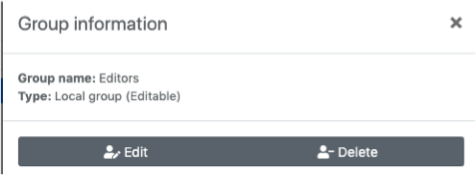
Add a group
-
From the
Sharesmenu, selectUsers & groups. -
Click the
Add groupbutton -
Enter a unique group name
-
Click the
Add groupbutton -
Changes will be reflected on the page shortly (Refresh required)
Rename a group
-
From the
Sharesmenu, selectUsers & groups. -
Select the group you would like to edit from the list
-
Click the
Edit group optionsbutton -
Enter the new group name
-
Click
Rename group
Remove a group
-
From the
Sharesmenu, selectUsers & groups. -
Select the group you would like to edit from the list
-
Click the
Edit group optionsbutton -
Click
Remove
