-
In the Lens navigation menu, expand the
Workstationsitem and select theConfigurationpage -
In the tabs view, go to the
Templatessection, and select theImage Library -
Find the image you would like to create a template with, and select the
Create templatebutton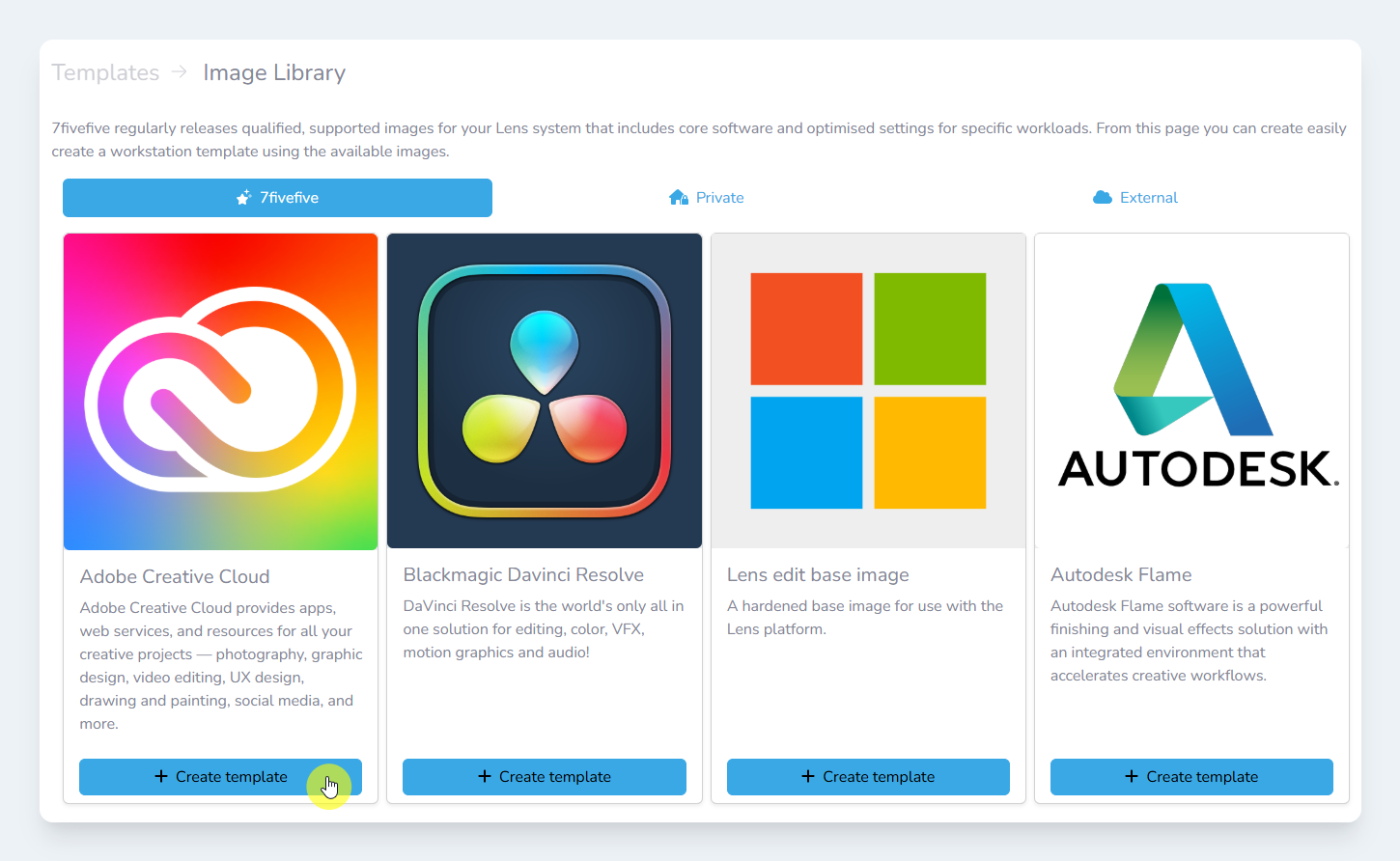
The Image Librarypage -
The Image Library modal will open, and you will be presented with the welcome page
-
In the
Variantsection, select the variant and version you wish to use. From this screen, you can also view the readme file and see what applications are installed. Once you are ready, clickNext.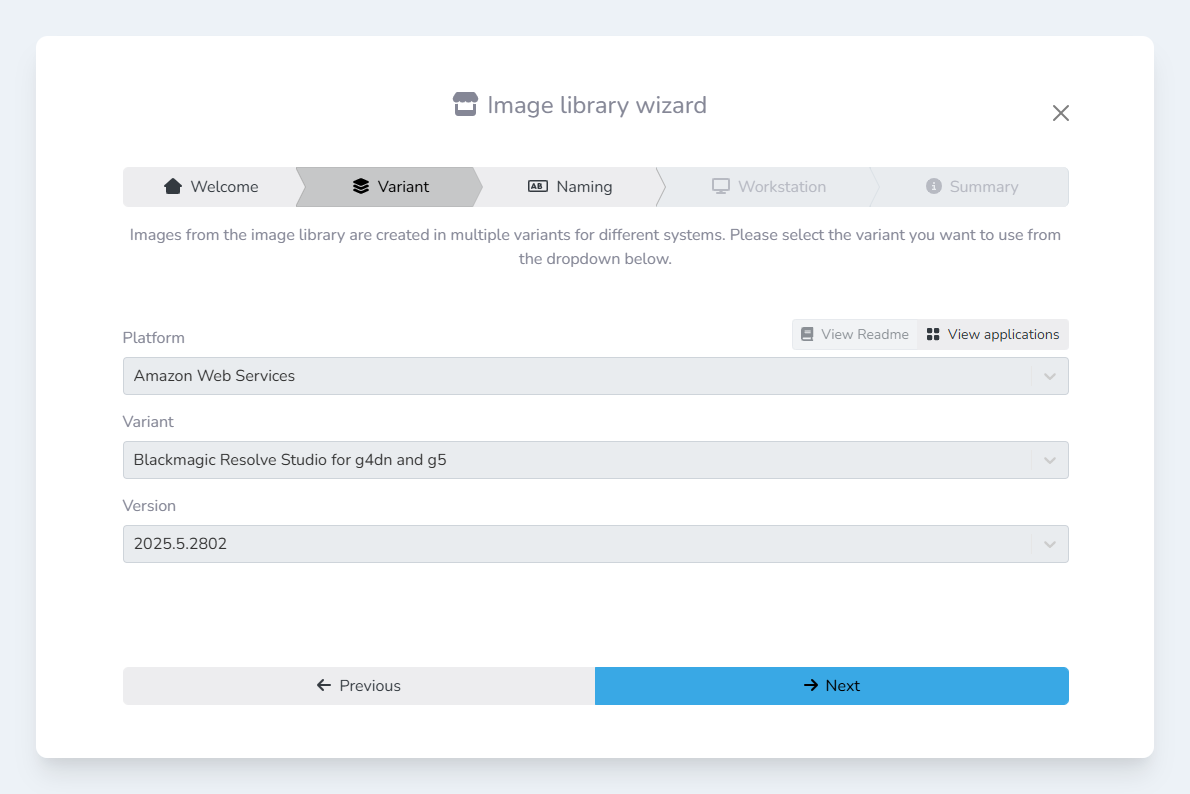
The Variantpage of the wizard
-
On the
Namingpage, enter a name for the template. The wizard will automatically generate a hostname prefix, but this can be customised as you wish. Once you are ready, clickNext. -
On the
Workstationpage, select the AWS instance type from the dropdown menu. You may select multiple types, and place them in order of their preference.
If you cannot see some instance types, it may be because this image only supports certain image families. A link detailing the supported instance families will appear below the select box in this case. -
If you would like to automatically add workstations from this template to a pool, select a pool from the
Poolsselect box.
Please note that only pools created in Lens, with theORlogic mode (the default), will be selectable.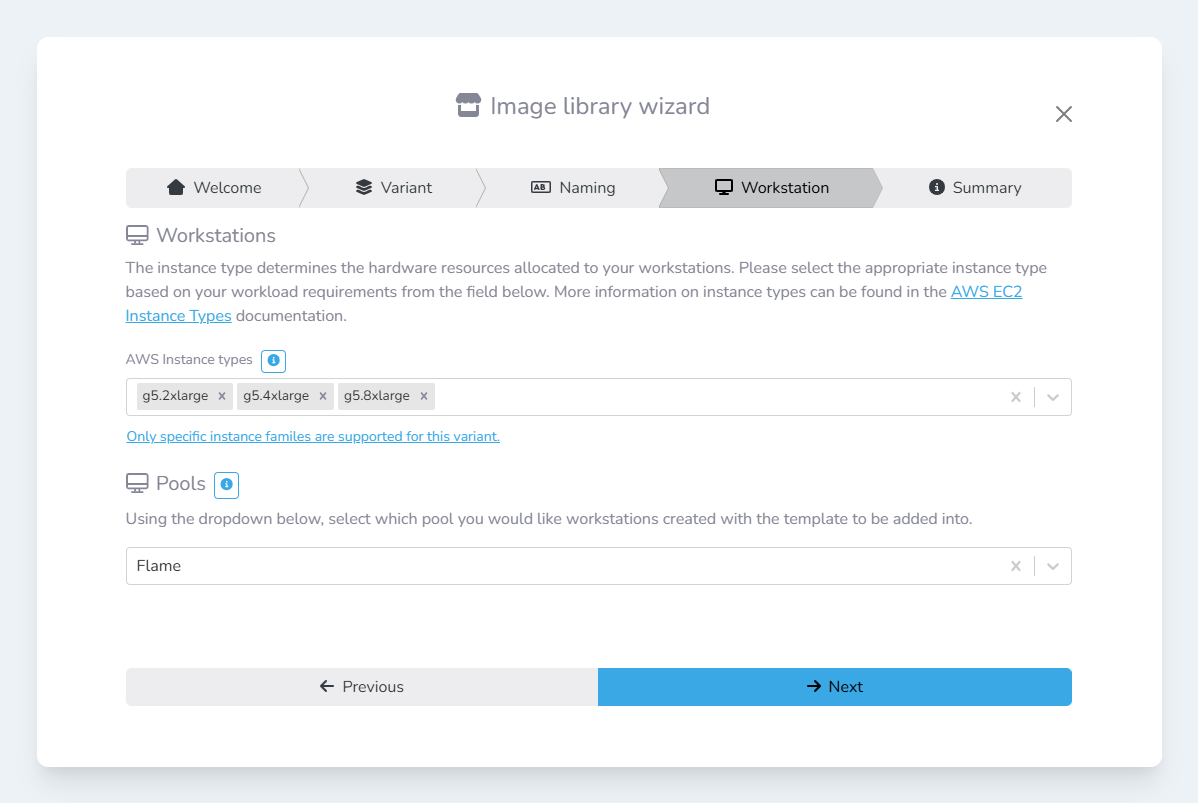
The Workstationpage of the wizard -
Once you are ready, click the
Nextbutton. -
You will be presented with a summary of the template. Once you are ready, click the
Create templatebutton. -
The wizard will create the template for you, and will then prompt you on what to do next. You can:
-
Close the wizard
-
Edit the template: This will open the template editor
-
Create a workstation from the template
-
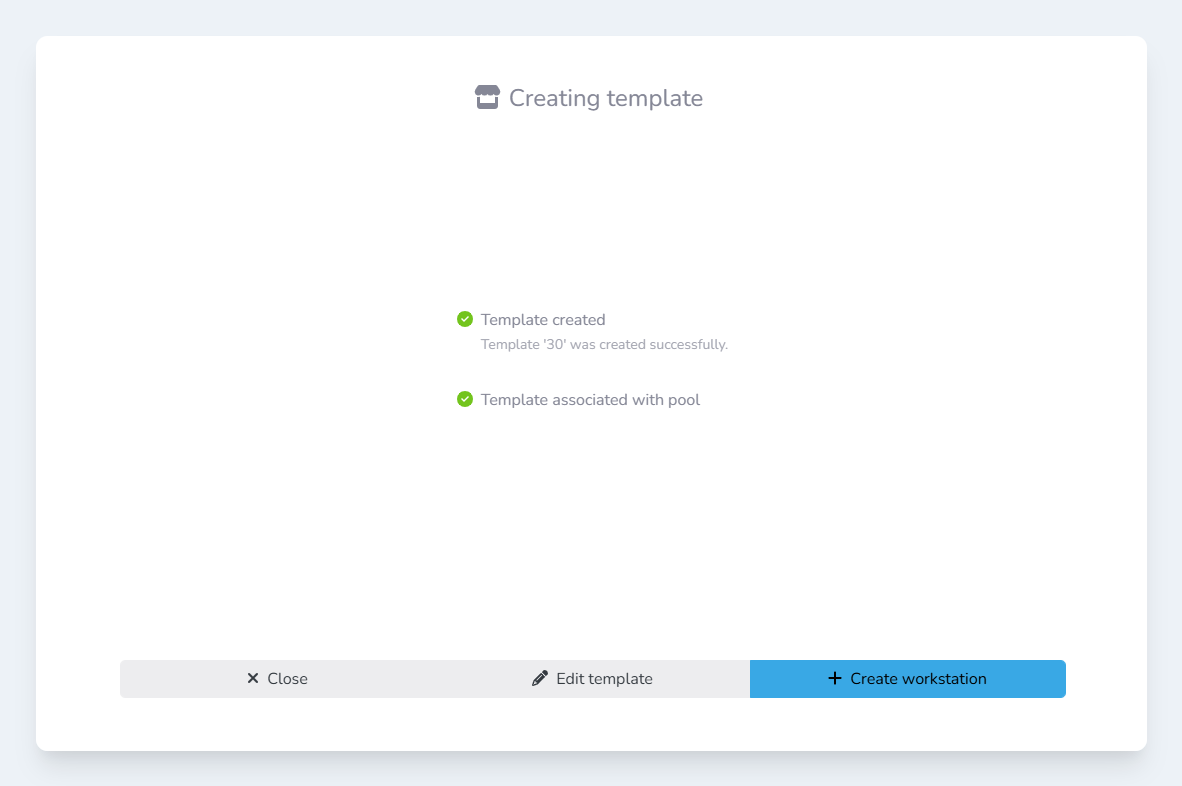
-
If you clicked the
Create workstationbutton, another step will be added to the progress window as Lens creates the workstation for you. Once this is complete, you can go to theWorkstationoverview page to view the provisioning progress.
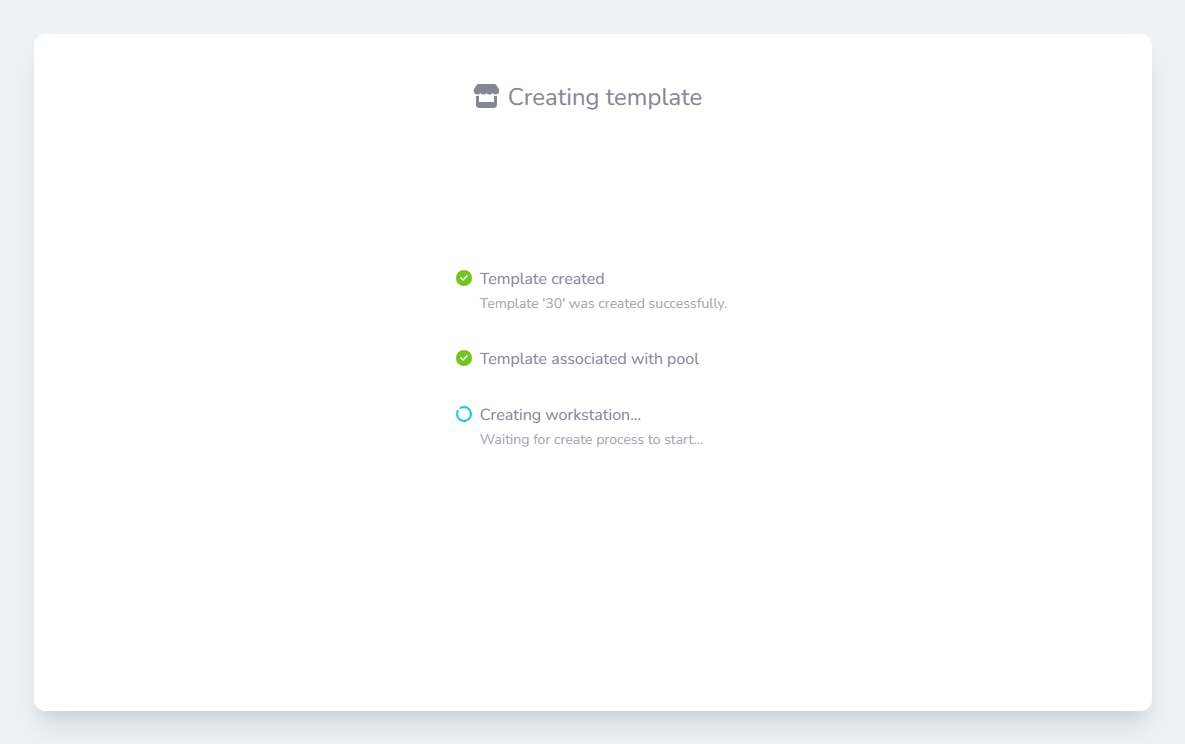
Creating workstation... step has been added to the wizard
