Before you start
-
You should have set up your multi-factor account & device by visiting the Remote Edit Dashboard prior to connecting with PCoIP. You only need to do this once.
-
Navigate to the Remote Edit Dashboard URL you have been provided, then login with your supplied credentials.
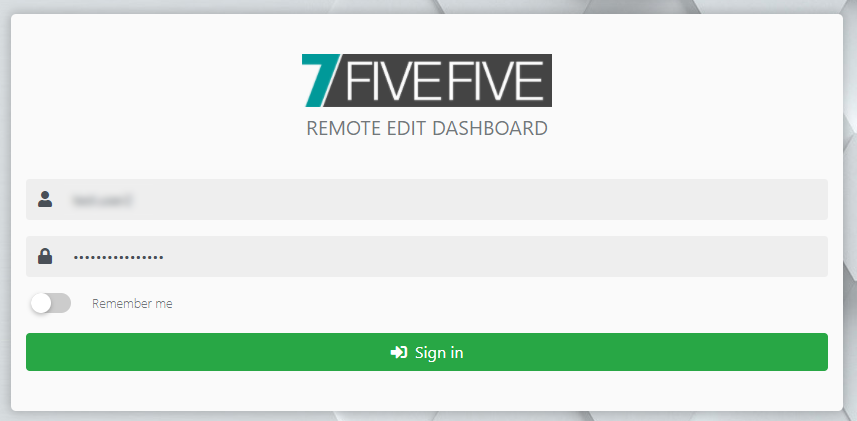
-
If using DUO follow the prompts to configure your MFA device.
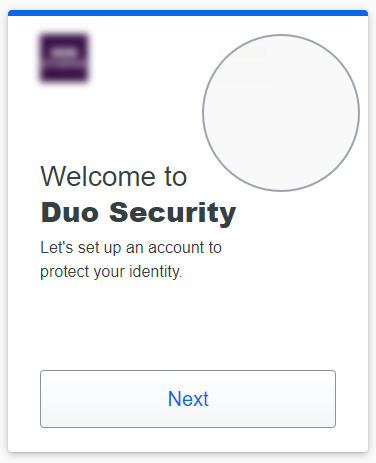
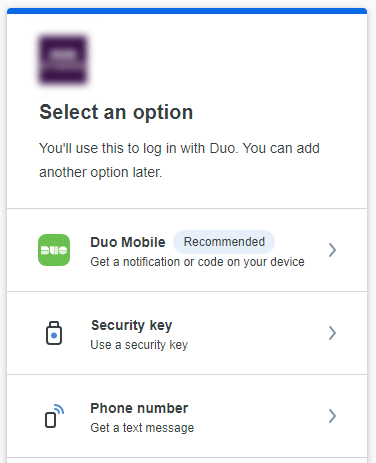
Logging in
-
Open the
Teradici PCoIP clientapplication -
Connect to your remote editing system using your usual credentials
-
You will now see a new prompt, asking for a code. See the relevant section below on how to proceed.
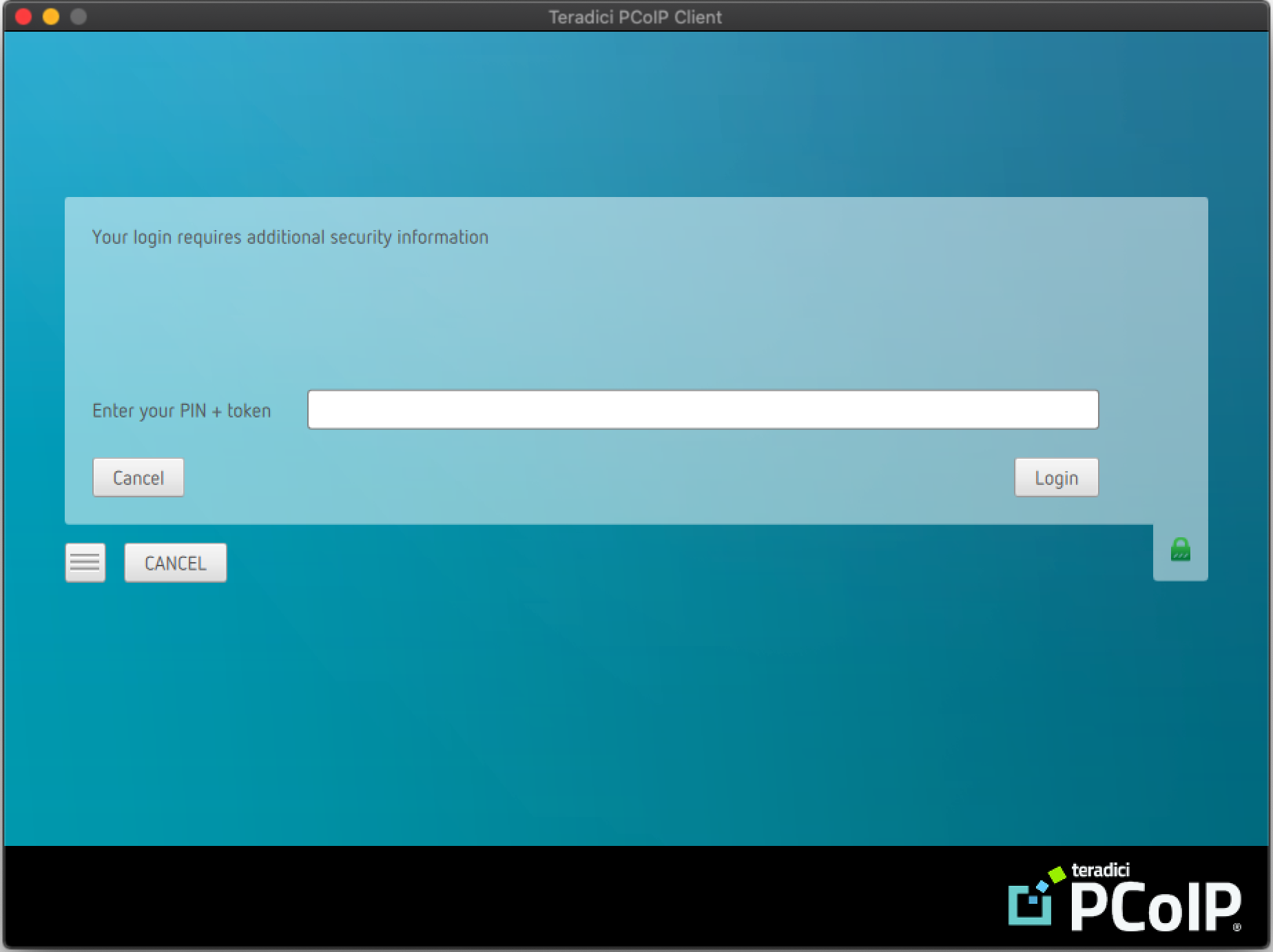
Using Duo push
With this method, Duo will send a notification to your device, which will prompt you to approve or deny the login request. This is the most simple and most convenient option.
-
In the
Enter your PIN + tokenfield, typepush -
Click the
Loginbutton -
You will be prompted on your device to allow the login. Press
Approve -
You will now be able to select a desktop
Using a code from the Duo app
With this method, you can use an automatically generated code from the Duo app.
-
Open the Duo app
-
Find the account for your system
-
Click the refresh button next to the code
-
In the
Enter your PIN + tokenfield, type the code from your Duo app -
Click the
Loginbutton -
You will now be able to select a desktop
Using an SMS code
With this method, you can approve your login to the Remote Edit System with a SMS code. This method is slightly longer than the others, and is only recommended for users who are unable to use the other methods above.
-
In the
Enter your PIN + tokenfield, typesms1 -
Click the
Loginbutton -
The login will fail and you will receive the following error, this is normal.
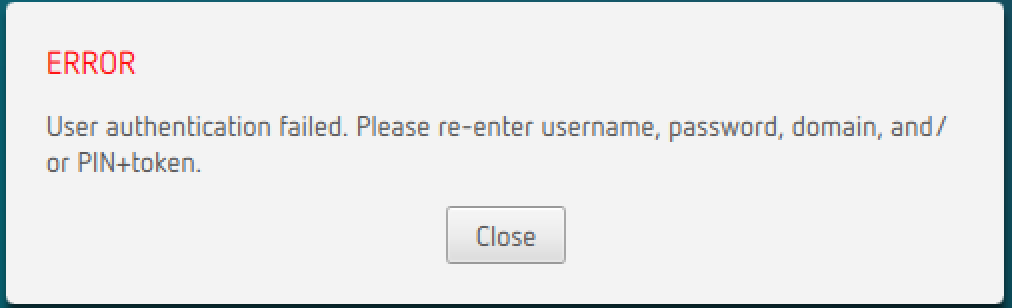
-
Click
Closeon the error -
Click
Canceluntil you are taken back to the main PCoIP connection selection window -
You will have received an SMS/Text message with your login code
-
Re-connect to your remote editing system using your usual credentials
-
When prompted, enter the code from the SMS in the
Enter your PIN + tokenfield. -
Click the
Loginbutton -
You will now be able to select a desktop
