In the NAS system, there are multiple components that are clustered between the nodes to provide services to users. One of the main components for file-sharing services is CTDB, which provides clustered database for SMB and provides IP failover for the systems.
Both CTDB and the 7fivefive NAS agent monitor the health of the file-sharing services and will attempt to automatically remediate issues if they are encountered.
Service interruption
Stopping or restarting the CTDB service, or changing the CTDB mode will cause a service interruption for any users connected to the affected node.
Managing the CTDB service
The 7fivefive NAS agent monitors the CTDB service and will automatically remediate issues if they occur, so therefore manually controlling the CTDB service is not recommended unless it’s under the advice of 7fivefive support.
Checking service status
-
Open
nas-tuifrom the command line -
Under the
NAS servicessection, select theClusteringoption -
Under the
CTDB: Servicesection, select theGet statusoption -
This will show if CTDB is healthy and if it is participating in the cluster
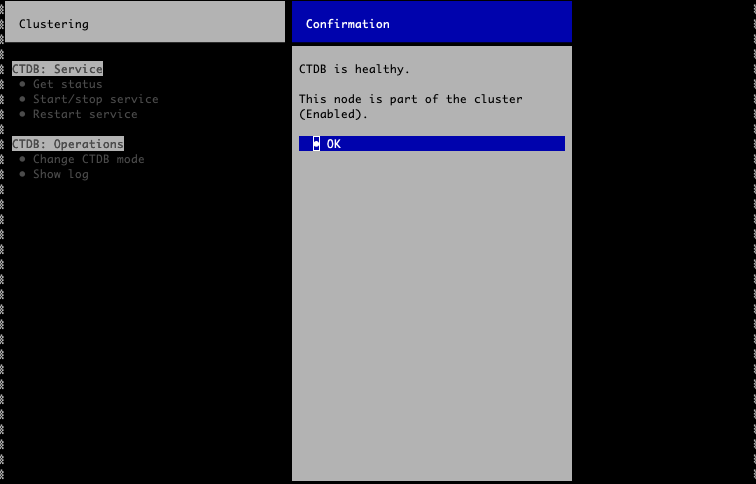
Starting/stopping the service
-
Open
nas-tuifrom the command line -
Under the
NAS servicessection, select theClusteringoption -
Under the
CTDB: Servicesection, select theStart/stop serviceoption -
Select the option you require
Restarting the service
-
Open
nas-tuifrom the command line -
Under the
NAS servicessection, select theClusteringoption -
Under the
CTDB: Servicesection, select theRestart serviceoption
CTDB operations
Changing the CTDB mode
Changing the CTDB mode from enabled to disabled will failover any hosted virtual IP addresses to another system and the affected node will no longer participate in the CTDB cluster. The 7fivefive NAS agent manages the CTDB modes, so it's not normally required to change this option.
Enabling/Disabling CTDB
-
Open
nas-tuifrom the command line -
Under the
NAS servicessection, select theClusteringoption -
Under the
CTDB: Operationssection, select theChange CTDB modeoption -
On the confirmation page, select the required option
Viewing the CTDB log
-
Open
nas-tuifrom the command line -
Under the
NAS servicessection, select theClusteringoption -
Under the
CTDB: Operationssection, select theShow logoption
