Depending on your workflow, it may be required to give other users access to your NAS system. The dashboard allows you to create any number of different user accounts, with different permissions for each user. The following user roles are available:
|
Role name |
Description |
|---|---|
|
Administrator |
Provides access and control over all features of the dashboard |
|
Share Administrator |
Provides read only access to all features of the dashboard, and allows control over share configurations |
|
Quota Administrator |
Provides read only access to all features of the dashboard, and allows control over quota configurations |
|
Read-only |
Provides read only access to all features of the dashboard |
Creating users
-
From the
Configuration menu, selectSettings. -
Click the
Dashboard userslink -
Click the add user button
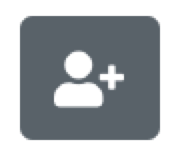
-
Enter the required information and click the
Add userbutton
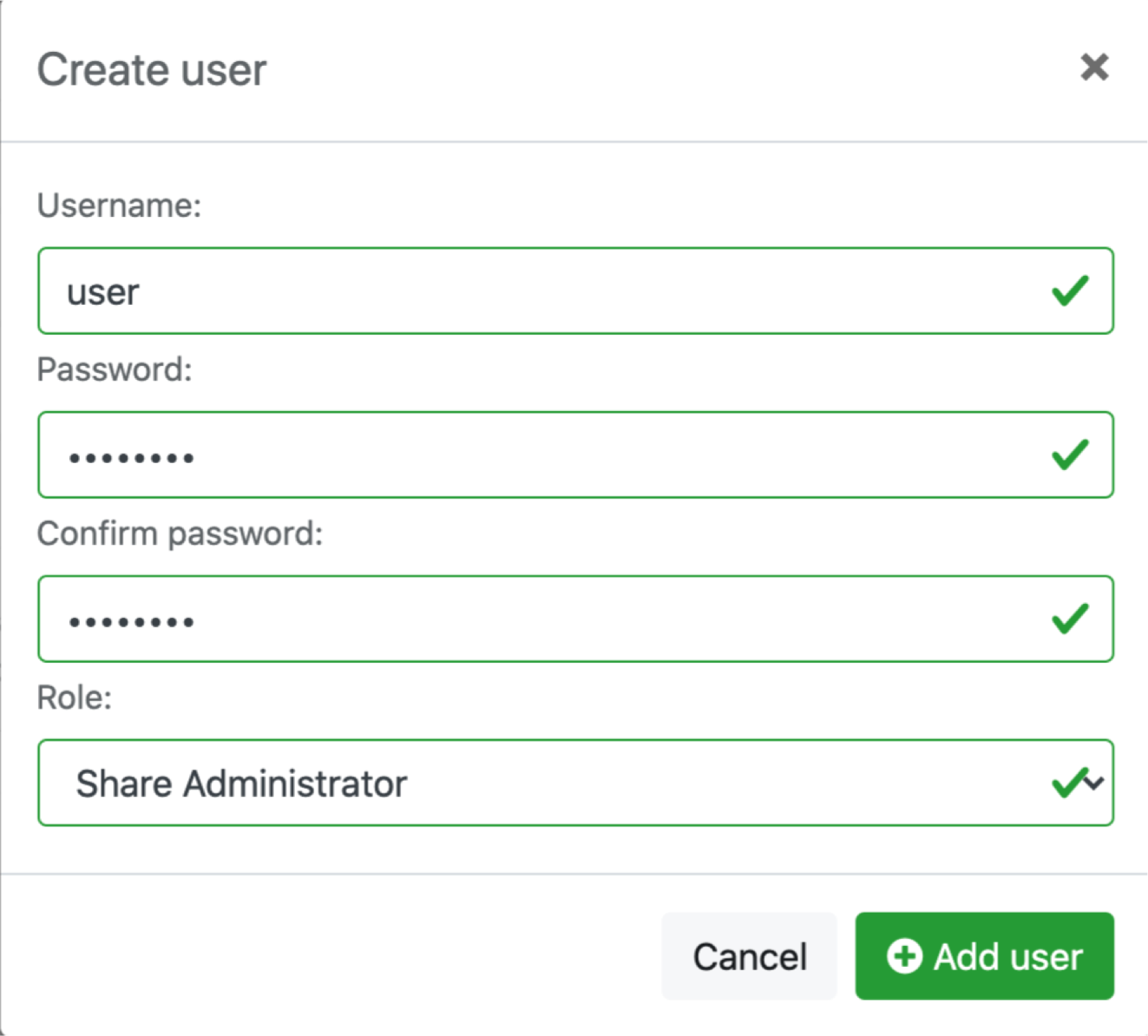
Removing dashboard users
-
From the
Configurationmenu, selectSettings -
Click the
Dashboard userslink -
Click user that you would like to remove
-
Click
Delete, and then confirm
Resetting passwords
-
From the
Configurationmenu, selectSettings -
Click the
Dashboard userslink -
Click user that you would like to reset the password for
-
Click the
Change passwordbutton -
Enter the new password for the user and then confirm
Changing roles
-
From the
Configurationmenu, selectSettings -
Click the
Dashboard userslink -
Click user that you would like to change the role for
-
Click the
Editbutton -
Select the new role for the user and then confirm
