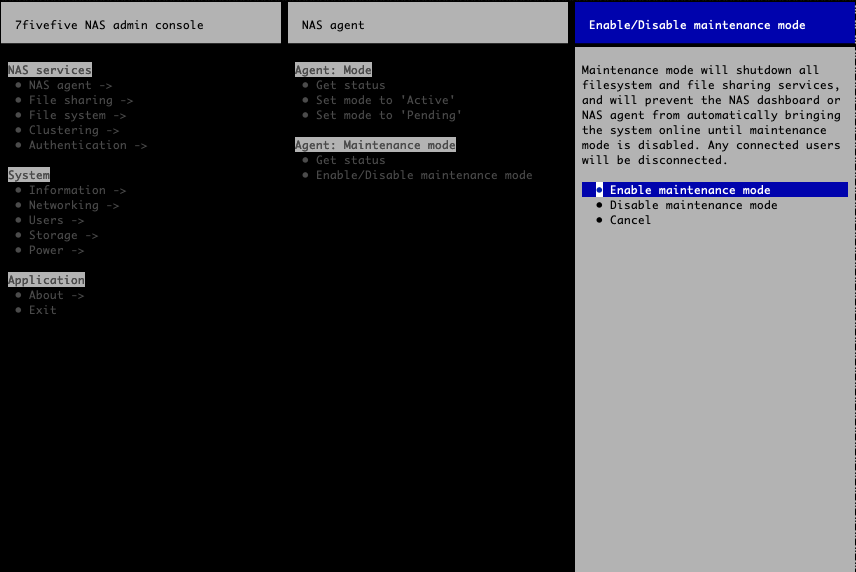Modes
The NAS system has multiple modes that control how it operates and lets administrators control how the NAS cluster is used. Each node can be set to a different mode, to allow for rolling updates and general maintenance without taking the whole cluster offline.
Service interruption
Changing system modes will cause any users connected to the affected node to be disconnected. In a clustered system where there are other healthy, active nodes the users will be automatically reconnected to another node but file operations will experience momentary interruption whilst this happens.
Mode definitions
Active
In ‘active’ mode, the NAS system is online, all file system services are started and configured all file-sharing services are started. Users can connect to the system via standard methods, such as via SMB or AFP.
Pending
In the ‘pending’ mode, the NAS system is powered-up, but the file system and file-sharing services are not running. Users will not be able to access the system, except for the NAS dashboard or via SSH. Depending on your environment, this will be the default state of the NAS when the nodes have been turned on. This is to allow for the cluster to be brought online and moved to the 'active' mode collectively by the NAS Dashboard.
Disabled
In the ‘disabled’ mode, the NAS system will not start any file system or file-sharing services. Changing to the ‘active’ mode is not allowed either automatically or via user intervention. This mode is set when enabling the maintenance mode. Its main use if for during system updates or when troubleshooting issues with the NAS.
Changing modes
Checking the current mode
-
Open the
nas-tuiutility from the command line -
Under the
NAS servicessection, select theNAS agentoption -
Under the
Agent: Modesection, select theGet status
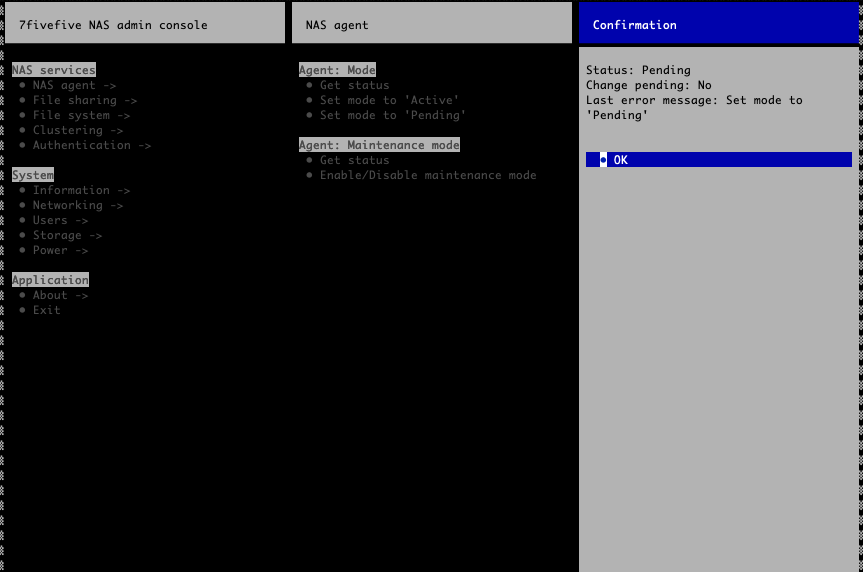
Changing the mode
The mode can be changed from the ‘Node' page on the NAS dashboard. It can also be accessed via the NAS terminal UI (NAS TUI) utility.
-
Open the
nas-tuiutility from the command line -
Under the
NAS servicessection, select theNAS agentoption -
Under the
Agent: Modesection, select eitherSet mode to 'Active'orSet mode to 'Pending'depending on which mode you need to set the system to.
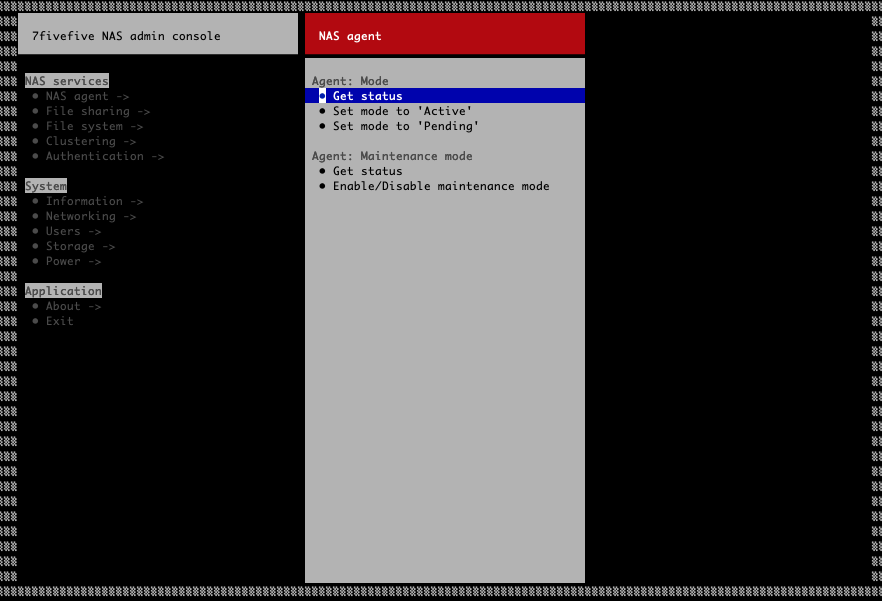
Using maintenance mode
Maintenance mode will set the system to the ‘Disabled’ mode and will prevent the NAS agent from automatically changing the mode to ‘Active’. It will also prevent users from setting the mode to ‘Active’.
-
Open the
nas-tuiutility from the command line -
Under the
NAS servicessection, select theNAS agentoption -
Under the
Agent: Maintenance modesection, select theEnable/Disable maintenance modeoption -
On the confirmation page, select if you would like to enable or disable maintenance mode