Ensure the broker is associated with a location/site
Before we can test the broker connection, we need to tell the Lens Portal which site/location this broker configuration is for.
-
Login to the Lens Portal as an administrator
-
In the left sidebar, go to the
Configurationand select theSettingsitem -
On the settings page, go to the
Sites and Collectorssection and then select theManage siteoption -
Select the site that the broker is within from the
Select a sitedropdown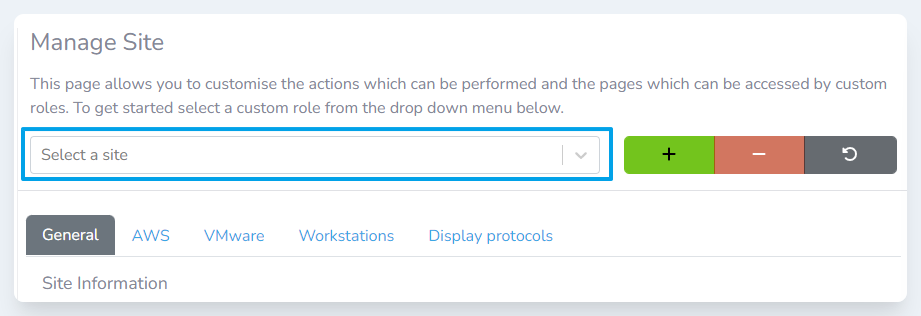
The Select a sitedropdown
-
Click the
Workstationstab -
In the
Brokersection, select the broker from theUse broker configurationdropdown -
Click the
Savebutton
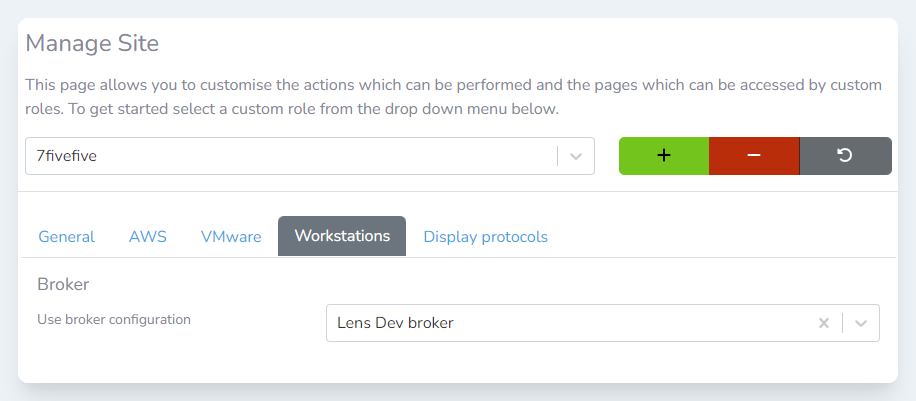
Testing the broker connection
Now that we have ensured the broker configuration is associated with at least one site/location, we can test the connectivity to the broker.
-
Login to the Lens Portal as an administrator
-
In the left sidebar, go to the
Configurationand select theSettingsitem -
On the settings page, go to the
Platformssection and then select theBrokeroption -
Check the checkbox next to the broker configuration you would like to test
-
Click the
Testbutton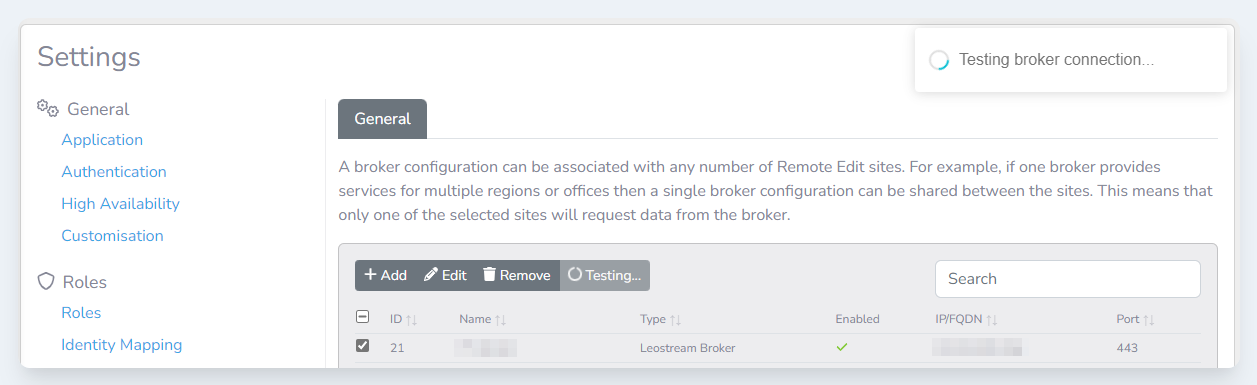
-
You will see a progress message while the test is performed. It may take a couple of minutes to perform the test depending on the collector settings.
-
The result of the test will be displayed as a message on the right of the screen once the test has been completed
