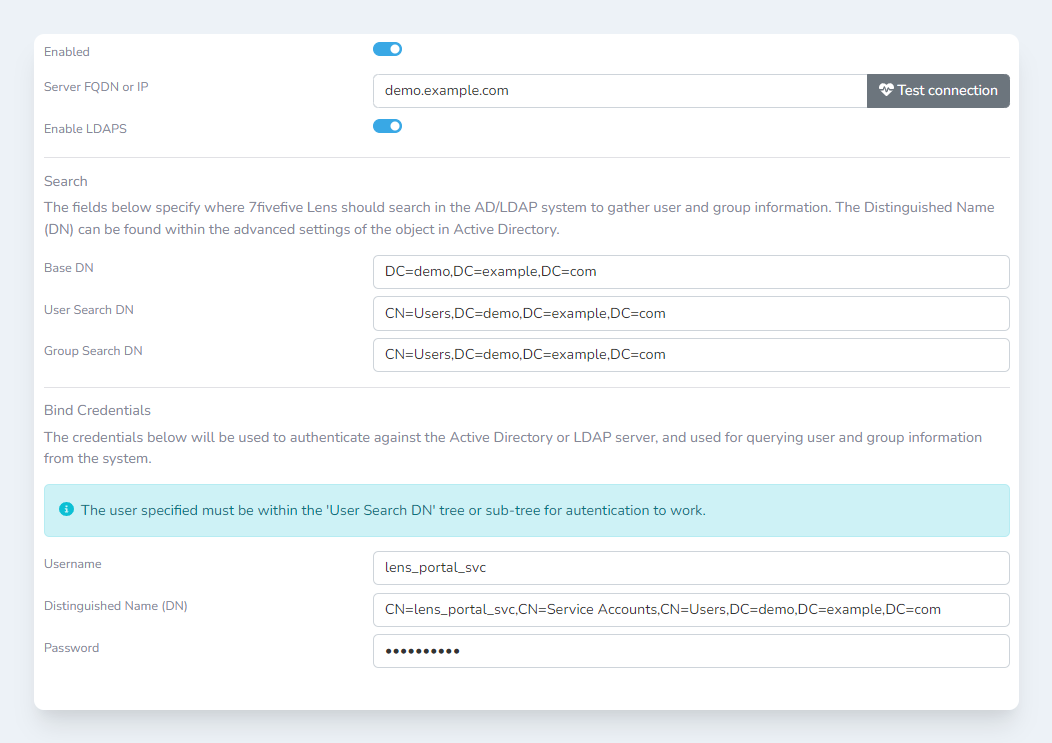The Lens Portal supports Microsoft Active Directory (AD) for logging into the portal. This article will explain how to configure this.
The Test connection button will only test the saved configuration. Any changes to the configuration needs to be saved before testing.
Prerequisites
-
You will need administrator access to the 7fivefive Lens Portal
-
You will need a service account for the Lens Portal to access the domain
Configure AD in the Lens Portal
-
Login to the Lens Portal. The user must have the 'Access to Settings' permission for the location where the scheduler will be enabled.
-
In the left sidebar, open the
Configurationmenu, then select theSettingsoption -
Under the
Generalgroup, select theAuthenticationoption -
Click the
Active Directory/LDAPtab -
Check the
Enabledtoggle -
In the
Server FQDNfield, enter the FQDN for the Active Directory domain the Lens Portal should contact. You may also add the IP of a specific domain controller. -
If you require LDAPS, then check the
Enable LDAPStoggle -
In the
Searchsection, enter the domain's base distinguishing name (DN) into theBase DNfield. Please note, the service account used to connect to the domain must be within this search base. -
Enter the user's search DN into the
User Search DNfield. -
Enter the group search DN into the
Group Search DNfield. -
Scroll down to the
Bind Credentialssection and enter the Lens service account username in theUsernamefield. -
In the
Distinguished Name (DN)field, enter the DN for the Lens service account. -
In the
Passwordfield, enter the password for the Lens service account. -
Click the
Savebutton -
Confirm the domain connection by scrolling up to the
Server FQDN or IPfield and by clicking theTest connectionbutton.