The recommended method of controlling workstations is via pools. However, sometimes it may be required to control a specific instance, for troubleshooting reasons for example.
Navigating to the workstation page
-
Login to the Lens Portal
-
In the left sidebar, expand the
Overviewmenu and select theWorkstationsoption -
In the menu, under the
Overviewsection, select theWorkstationsoption
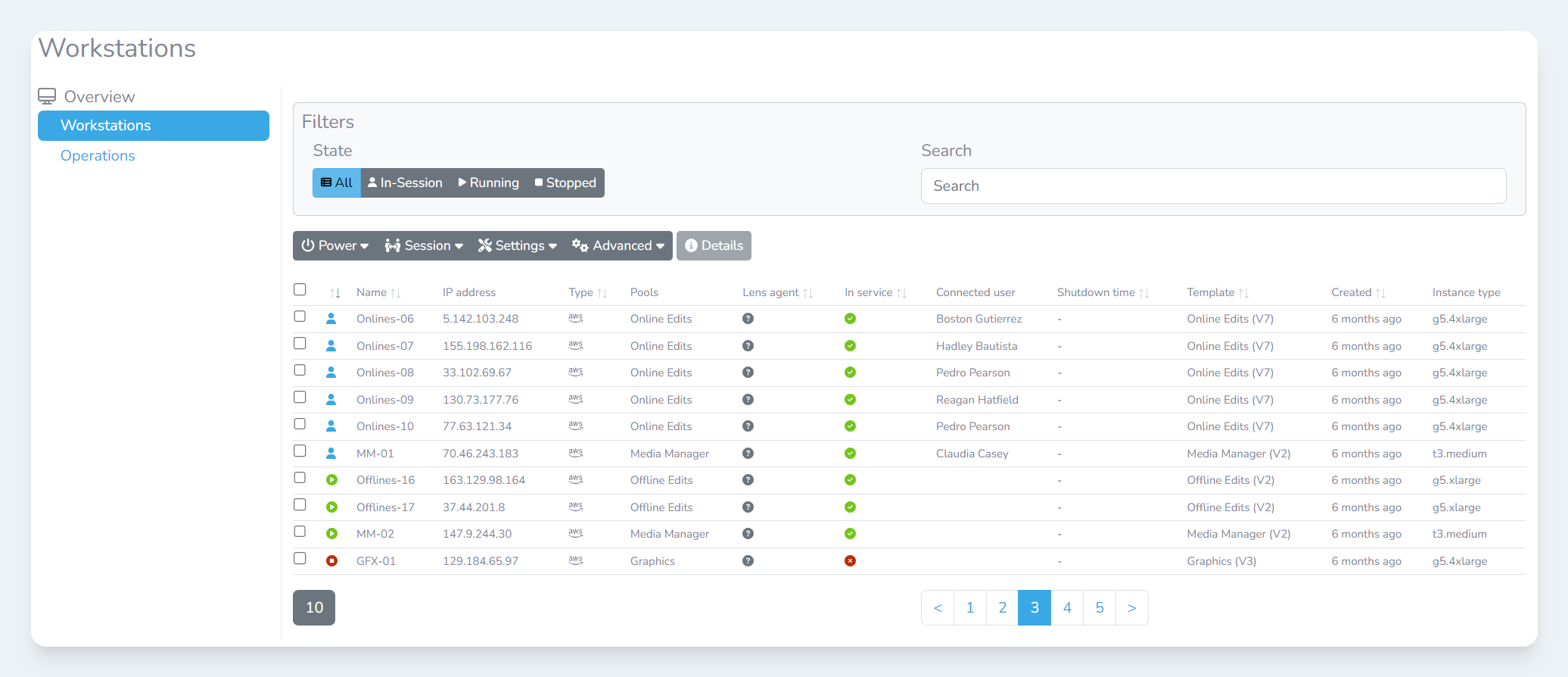
Starting workstations
-
From the list, select all the workstations you would like to start
-
Open the
Powerdropdown menu -
Select the
Startup workstationoption -
In the
Start workstationsmodal, confirm the workstations you wish to start are correct and click theStartbutton -
The selected workstations will be started shortly
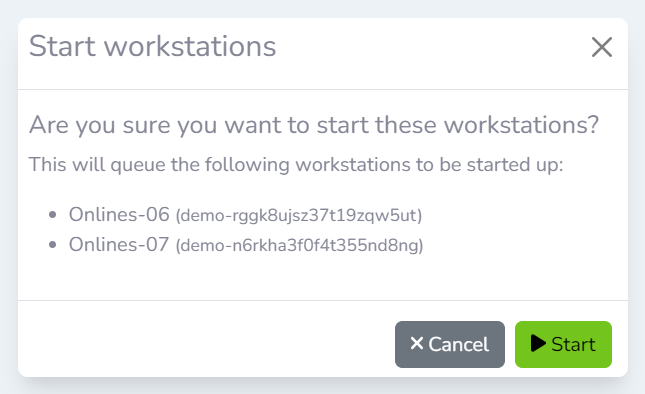
Stop workstations
Stopping a workstation will attempt to gracefully shut down the workstation if the platform supports this.
-
From the list, select all the workstations you would like to stop
-
Open the
Powerdropdown menu -
Select the
Shutdown workstationoption -
In the
Shutdown workstationsmodal, confirm the workstations you wish to stop are correct and click theStopbutton -
The selected workstations will be shut down shortly
Restart workstations
Restarting a workstation will attempt to gracefully restart the workstation if the platform supports this.
-
From the list, select all the workstations you would like to restart
-
Open the
Powerdropdown menu -
Select the
Restart workstationoption -
In the
Restart workstationsmodal, confirm the workstations you wish to restart are correct and click theRestartbutton -
The selected workstations will be restarted shortly
Reset workstations
Sometimes an instance may not respond to graceful shutdown or restart requests. Many platforms support forcibly restarting these, sometimes referred to as a warm reboot.
-
From the list, select all the workstations you would like to restart
-
Open the
Powerdropdown menu -
Select the
Reset workstationoption -
In the
Reset workstationsmodal, confirm the workstations you wish to restart are correct and click theResetbutton -
The selected workstations will be restarted shortly
Resizing workstations
Some platforms support changing the size of the workstation to provide the workstation with more CPU, memory, graphics processing power and more. Currently, the supported platforms are:
-
Amazon Web Services
-
From the list, select all the workstations you would like to resize
-
Open the
Settingsdropdown menu -
Select the
Resize workstationoption -
In the
Resize workstationsmodal, select the new instance type that you would like the workstations to be changed to.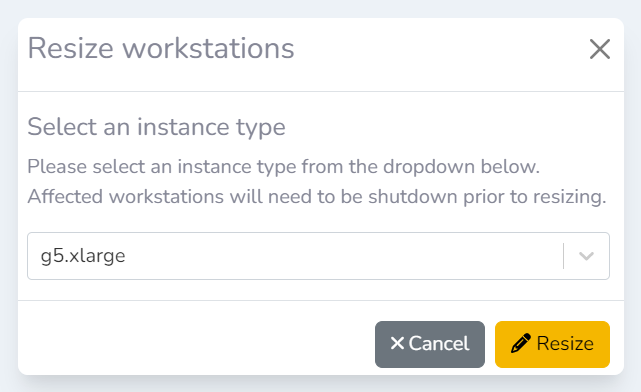
-
Click the
Resizebutton -
The workstations will be resized shortly
Deleting workstations
Once a workstation has been deleted or requested to be deleted, it is not possible to cancel or undo the operation.
-
From the list, select all the workstations you would like to restart
-
Open the
Settingsdropdown menu -
Select the
Delete workstationoption -
In the
Delete workstationsmodal, confirm the workstations you wish to delete are correct and click theDeletebutton -
The selected workstations will be deleted shortly
