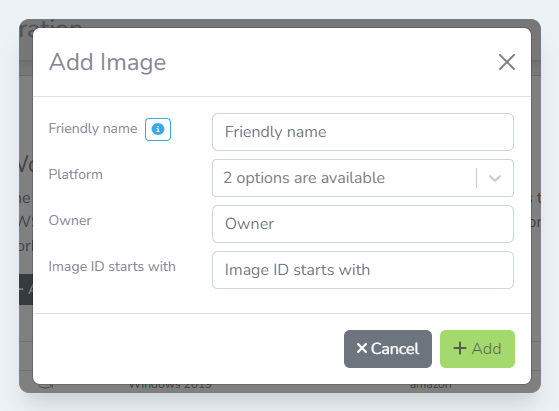Once the image has been added, it may take up to an hour for the image ID to retrieved. You can force the Lens Portal to get the latest image by running all tasks.
-
Login to the Lens Portal
-
In the left sidebar expand the
Configurationmenu and then select theWorkstationsoption -
In the menu, under the
Workstation setupsection, select theImage searchitem -
Click the
Addbutton. TheAdd Imagemodal will open -
Enter a name for the image in the
Friendly namefield. This can be anything and is what will be shown in the image selection dropdown on the workstation templates page. -
Select the platform this configuration is for from the
Platformselection box -
Optional - Enter the image owner’s ID
-
Enter what the image name starts with. This will be used to search for the image.
-
Click the
Addbutton