Adding a group
-
Login to the Lens Portal. The user must have the 'Change infrastructure schedule' permission for the location where the group will be created.
-
Select the location you would like to modify from the Location menu
-
In the left sidebar, open the
Configurationmenu, then select theInfrastructureoption -
Under the
Infrastructuregroup, select theGroupsoption -
Click the
Addbutton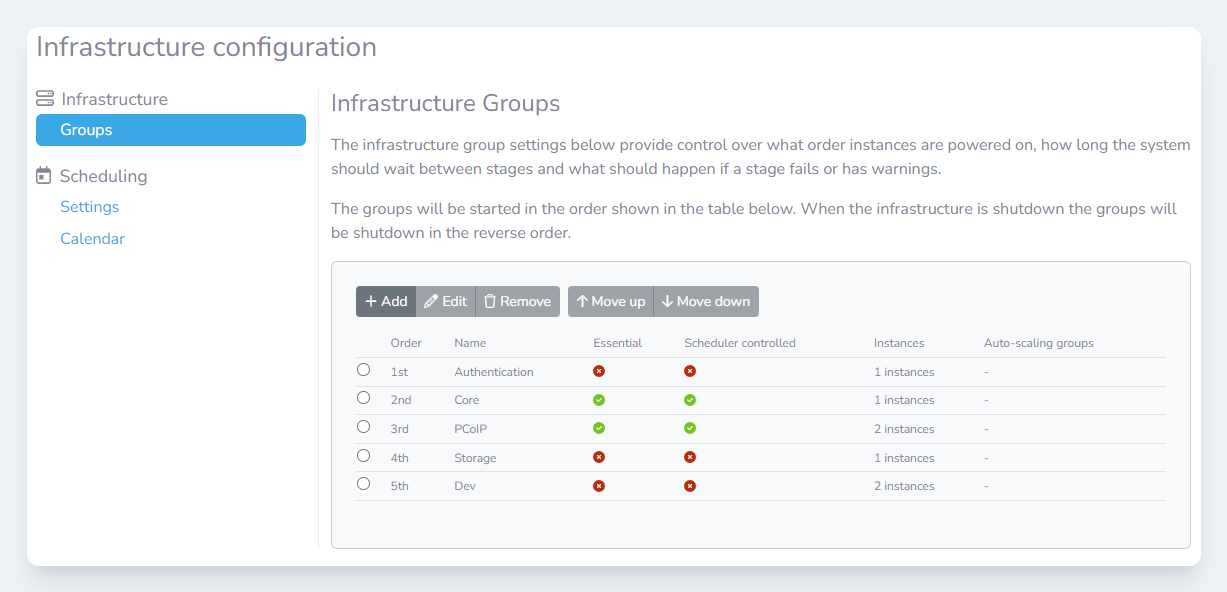
-
In the
Add groupmodal, enter the following information then clickAdd:
|
Section |
Field |
Value |
|---|---|---|
|
General |
Name |
The name of the group |
|
General |
Automatically controlled |
If this group should be controlled by the infrastructure scheduler |
|
General |
Essential |
If the health of this group should be considered when determining the overall infrastructure state & health |
|
Error handling |
Wait mode |
Determines how the long the group waits for resource to become healthy |
|
Error handling |
Error handling mode |
Determines how the group handles errors |
|
What’s controlled? |
Managed instances |
Select the instances that this group controls |
|
What’s controlled? |
Managed auto-scaling groups |
Select the auto-scalig groups that this group controls |
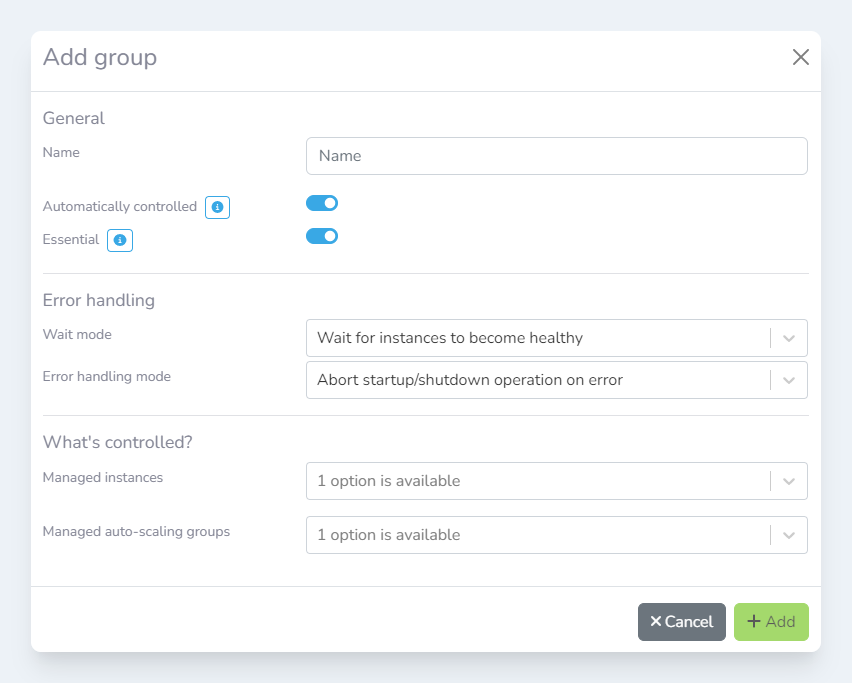
Removing a group
-
Login to the Lens Portal. The user must have the 'Change infrastructure schedule' permission for the location where the group will be created.
-
Select the location you would like to modify from the Location menu
-
In the left sidebar, open the
Configurationmenu, then select theInfrastructureoption -
Under the
Infrastructuregroup, select theGroupsoption -
Select the group you would like to remove
-
Click the
Removebutton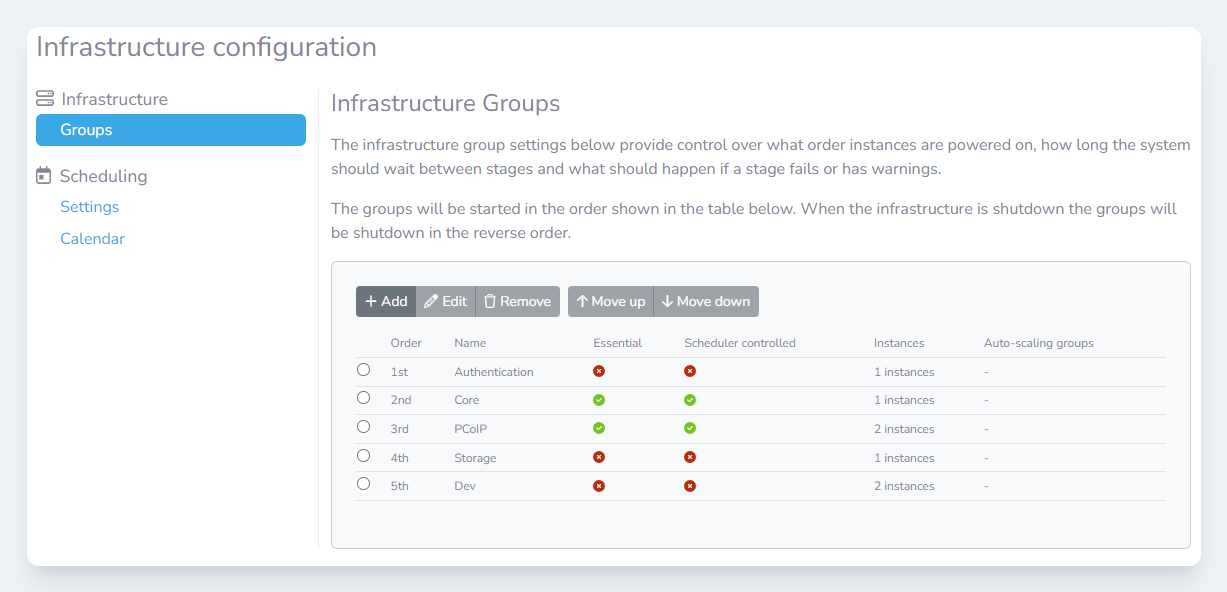
-
In the
Remove groupsmodal, confirm this is the correct group, and then press theRemovebutton
Ordering a group
Infrastructure groups are started up from the first group to the last. Groups are shut down in reverse order.
-
Login to the Lens Portal. The user must have the 'Change infrastructure schedule' permission for the location where the group will be created.
-
Select the location you would like to modify from the Location menu
-
In the left sidebar, open the
Configurationmenu, then select theInfrastructureoption -
Under the
Infrastructuregroup, select theGroupsoption -
Select the group you would like to re-order
-
Click the
Move uporMove downbuttons to re-organise this group
Modifying a group
-
Login to the Lens Portal. The user must have the 'Change infrastructure schedule' permission for the location where the group will be created.
-
Select the location you would like to modify from the Location menu
-
In the left sidebar, open the
Configurationmenu, then select theInfrastructureoption -
Under the
Infrastructuregroup, select theGroupsoption -
Select the group you would like to modify
-
Click the
Editbutton -
Make the changes you require, and click the
Editbutton
