Some customers may specify how long certain pieces of data should be retained for, or a certain environment may require longer retention periods for technical reasons. This article will explain how to change the data retention periods within the Lens application.
Background
First, some background on data retention within the Lens application. Lens captures a lot of data. Over time this data fills the database up and slows it down. For this reason the Lens application removes data that old.
It does this in two parts:
-
Marks records as ‘stale’ after a defined period of time
-
After some time (varies by function) stale records will be removed
Currently, not all data supports custom retention times.
A bit more detail
The reason for this is to prevent removing records from the database in the event of a system issue. For example, a Len Collector goes offline and does not report back. Without this grace period the records would be removed quickly and this would have a knock on effect. Such as templates not having any platform specific data in them.
Changing retention times
-
Login to the Lens application with a user that has the
Administratorrole, or a role that has theAccess to Settingsoption enabled -
In the left sidebar select
Configurationthen selectSettings -
Select the
Applicationitem from theGeneralsection -
Select the
Data processingtab -
Navigate to the
Data retentionsection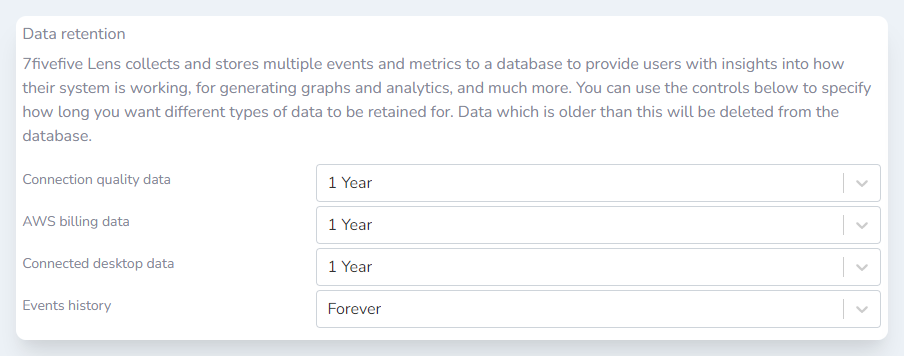
-
Make the changes you need
-
Click the
Savebutton at the bottom of the page
