-
Login to the Lens Portal as an administrator
-
In the sidebar, navigate to the
Workstationsitem, and then selectConfiguration -
Navigate to the
Sessionstab group, and select theAllocationsoption
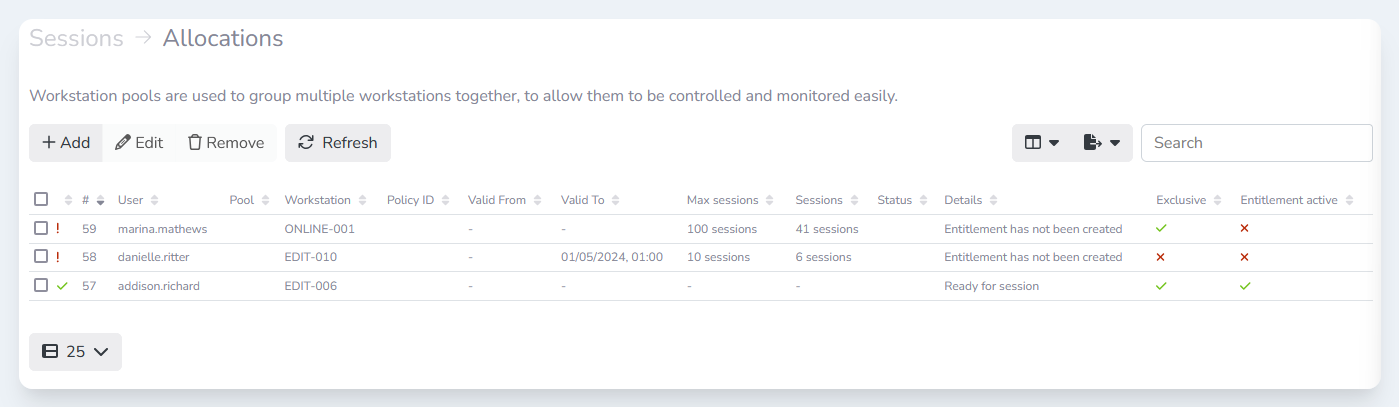
Allocations page
Allocation table columns
User
Displays the username that the allocation is for.
Pool
Displays the pool name that the allocation is for.
Workstation
Displays the name of the workstation that is assigned to the allocation.
Policy ID
Displays the ID of the policy that has been assigned to this allocation. This column is hidden by default.
Valid From
Displays the date and time that the allocation can be used from. If no time is displayed, then the allocation can be used at any time.
Valid To
Displays the date and time that the allocation can be used until. If no time is displayed, then the allocation can be used at any time.
Max sessions
Displays the maximum number of sessions that can be established with the allocation. Once the session count exceeds this value, the allocation expires and cannot be used. If no value is shown, then there is no session limit configured.
Status
Displays the status of the allocation.
Details
Provides more information about the current status of the allocation. This can be useful for troubleshooting purposes.
Exclusive
Indicates if this is an exclusive allocation. If the allocation is exclusive then other users will not be able to use the assigned workstation, even if no other users are in session.
Entitlement active
Indicates if an entitlement for this allocation exists on the supported display protocol broker.
