Policies control how the Lens system interacts with user’s sessions, and affects how users are assigned sessions. The sections below detail the options that are available to administrators through policies.
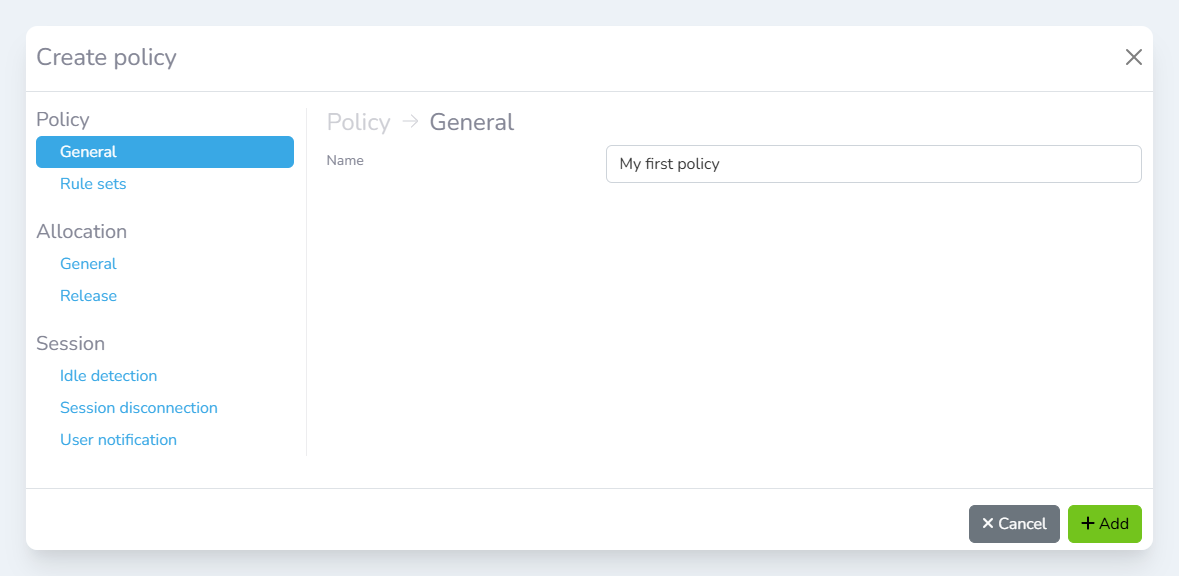
Create policy dialog
Policy → General
|
Field |
Description |
|---|---|
|
Name |
The name of the policy |
Policy → Rule sets
|
Field |
Description |
Options |
|---|---|---|
|
Rule sets |
Select one or more rule sets to apply the policy to. See Policy Rules & Rule sets for more information. |
|
|
Logic mode |
Controls how the policy will be applied when multiple rule sets are specified |
|
Allocation → General
How allocation limits are applied
Allocation limits are applied at a policy level to provide administrators with the maximum flexibility. As multiple policies can be applied to a user, depending on the pool or instance they are connecting to, allocation limits may be evaluated differently.
When the user requests an allocation, we check the allocation limit for the assigned policy. This is compared against the number of active allocations they have. If this is equal or more than the limit, then the allocation is not created.
If the user tries a different pool or instance that gives them a different policy then a different allocation limit may apply. Use the Test mapping tool to find which policies are getting applied.
|
Field |
Description |
Default |
|---|---|---|
|
Enable |
If checked, then allocation limits will apply to users where this policy is applied. |
|
|
Allocation limit |
The number of concurrent allocations for the user. |
|
Allocation → Release
Pre-login
When a user gets an allocation but does not login, the pre-login release waits for a defined period of time before the allocation is removed, and other users can get an allocation for the workstation again.
|
Field |
Description |
Default |
|---|---|---|
|
Enable |
If checked, then the pre-login release is enabled. |
|
|
Release delay |
How long to wait before releasing the user. |
|
Post-disconnect
When a user disconnects from a workstation, the post-disconnect release waits for a defined period of time before the allocation is removed, and other users can get an allocation for the workstation again.
|
Field |
Description |
Default |
|---|---|---|
|
Enable |
If checked, then the post-disconnect release is enabled. |
|
|
Release delay |
How long to wait before releasing the user. |
|
Session → Idle detection
Using multiple methods
There are multiple detection methods that can be used to determine if a session is idle. The first detected event will cause a session to be classified as idle.
CPU-base detection
CPU-base detection checks to see if the workstation is below the specified threshold for the defined inactivity period. When this happens, the session is considered idle and a logout warning will be sent to the user.
|
Field |
Description |
Default |
|---|---|---|
|
Enable |
If checked, then detection method is enabled. |
|
|
CPU utilisation threshold |
If the user's CPU utilisation is below this threshold for the length of the inactivity period, then the session is considered idle. |
|
|
Inactivity period |
The amount of time the CPU needs to be below the idle threshold before the session is classified as idle. |
|
Input-base detection
Input-base detection checks to see when the last user input with the workstation occurred. This input could be either keyboard, mouse or other pointed device input. When this happens, the session is considered idle and a logout warning will be sent to the user.
|
Field |
Description |
Default |
|---|---|---|
|
Enable |
If checked, then detection method is enabled. |
|
|
Inactivity period |
The amount of time a user needs to be in an inactive state for before the session is classified as idle. |
|
Session → Session Disconnection
Logout
These settings control how Lens handles logging out users from workstations after session disconnection.
|
Field |
Description |
Default |
|---|---|---|
|
Enable log out on disconnect |
If checked, then the user will be logged out from the workstation after disconnecting. |
|
|
Logout all workstation users |
If checked, all users will be logged out of the workstation when the session disconnects, not just the disconnected user. |
|
|
Logout delay |
The amount of time to wait after a session disconnection before the user will be logged out. |
|
Entitlement removal
These settings control when Lens will remove the entitlement from the display protocol broker after session disconnection.
|
Field |
Description |
Default |
|---|---|---|
|
Enable |
If checked, then entitlement will be removed when the session is disconnected. |
|
|
Entitlement removal delay |
The amount of time to wait after a session disconnection before the entitlement will be removed from the broker. |
|
Session → User notification
|
Field |
Description |
Default |
|---|---|---|
|
When to show message |
This is the amount of time that a message will be displayed to a user before they are logged out. If this is set to |
|
|
Message |
The message to display to users before they are logged out. If this field is blank, then the default message will be displayed. |
|
