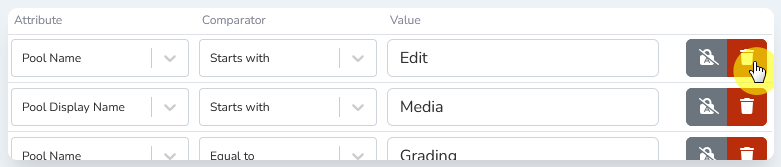Creating the ruleset
-
Login to the Lens Portal as an administrator
-
In the sidebar, navigate to the
Workstationsitem, and then selectConfiguration -
Navigate to the
Policiestab group, and select theRule setsoption -
Click on the
Addbutton -
In the
Add rule setmodal, give your rule set a name -
Decide on what
Rule logic modeyou require:-
OR- If only one rule needs to match -
AND- If all rules need to match
-
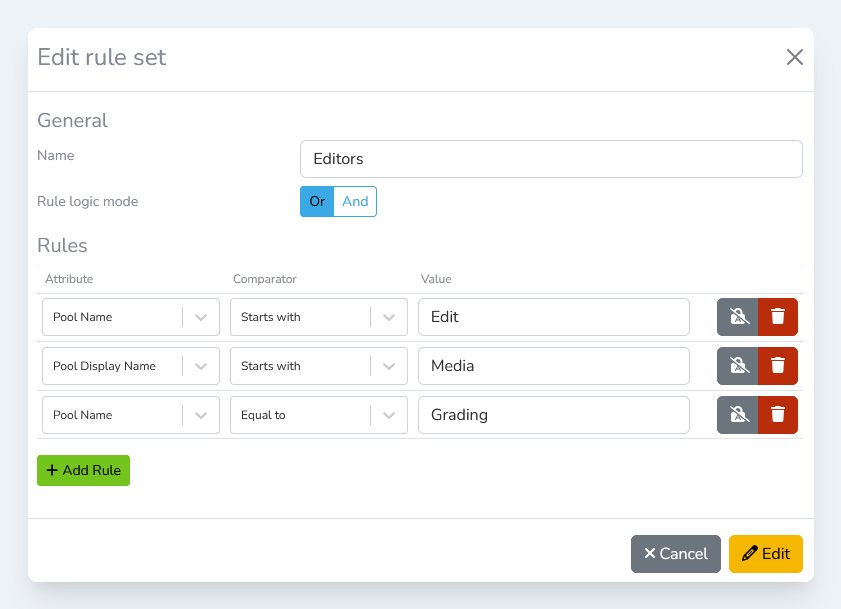
Adding rules
-
In the
Attributedropdown, select the attribute you want to filter based on -
In the
Comparatordropdown, select how you want the attribute to be evaluated -
In the
Valuefield, enter the desired value to match against -
If applicable, decide if your rule should be case-sensitive
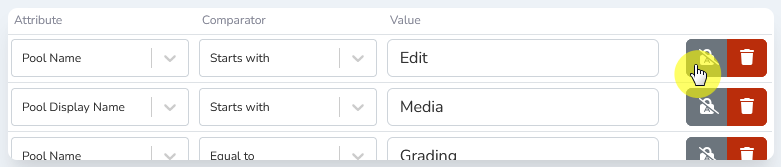
-
If you need to add more rules, click the
Add rulebutton
Deleting rules
-
In the
Add rule setmodal, identify which rule you would like to remove -
Click the