When the Lens Portal is initially deployed it needs to be licenced. Your 7fivefive account manager will be able to provide you with the required Licence ID and Licence token. If you do not have this, please contact 7fivefive support.
Once the portal has been licenced, it will regularly contact the 7fivefive licence servers to validate the licence and fetch any licence changes, such as renewal. This allows administrators to license the product once, and then they need not worry about it further.
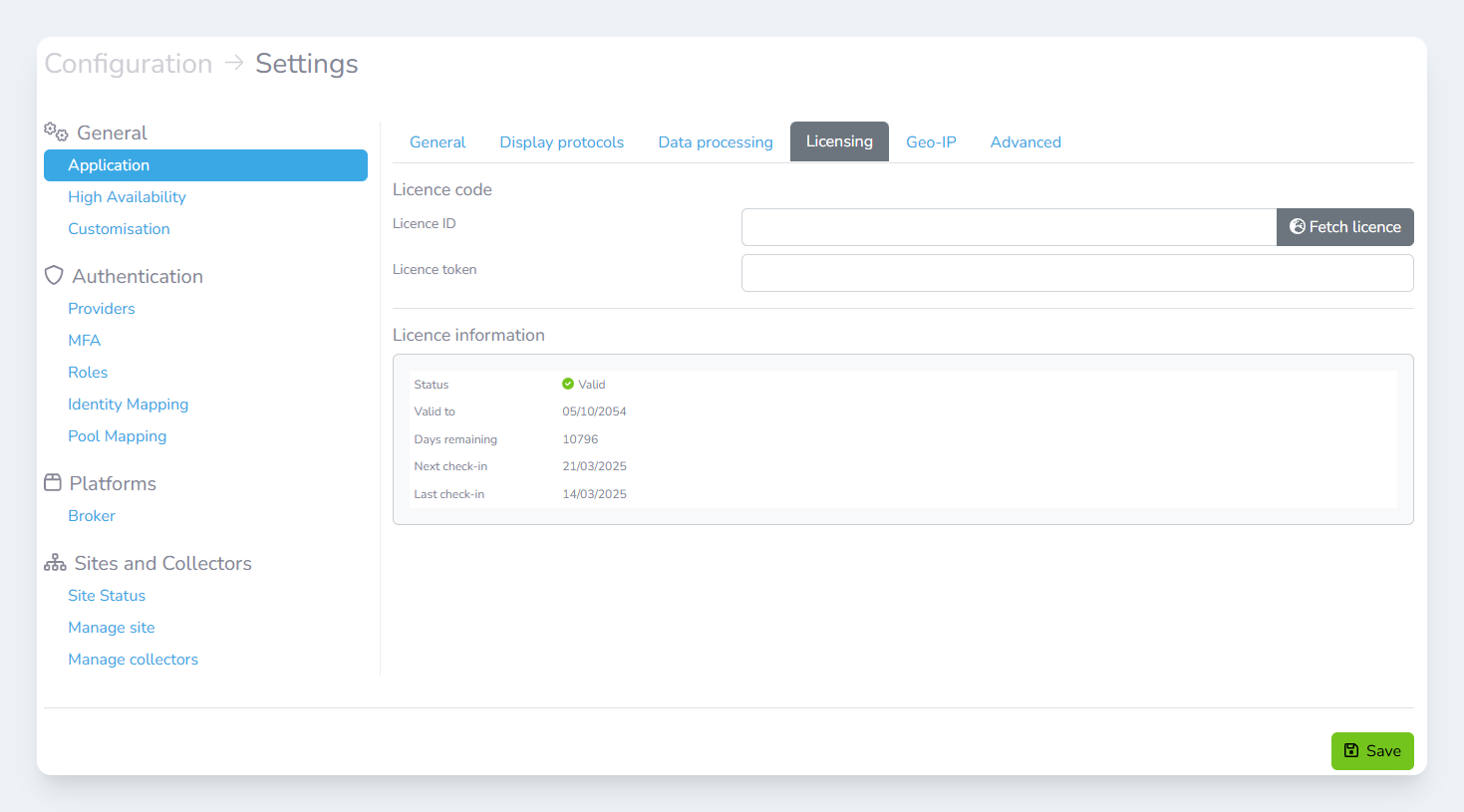
Licencing tab in the Lens settings page
Adding a licence
-
In the Lens sidebar, open the
Configurationsub-menu and select theSettingsoption -
Under the
Generalsection, selectApplication -
Select the
Licensingtab -
Enter the Licence ID provided to you
-
Enter the Licence token provided to you
-
Click the
Savebutton
Refreshing the licence
If 7fivefive have requested that you refresh the licence to fetch licence changes, then follow the steps below:
-
In the Lens sidebar, open the
Configurationsub-menu and select theSettingsoption -
Under the
Generalsection, selectApplication -
Select the
Licensingtab -
Click the
Fetch licencebutton -
Your licence will now be updated
Viewing licencing information
The Licence information section of the page displays the current licence status, expiry times, and when mandatory licence check-ins will occur.
