Moving & resizing widgets
Widgets can be moved around and resized in the Lens Portal. Some widgets will adjust what content, or how much content is displayed based on their size.
On small screens, the Lens Portal may ignore your widget size preferences to ensure that all information can be seen clearly.
Moving widgets
Log into the Lens Portal
In the left sidebar, go to the
Overviewmenu and select theDashboarditemAt the bottom of the left sidebar, go to the
Widgetsmenu and select theUnlock widgetsitem. Please note, this option is only available on the administrator dashboard page.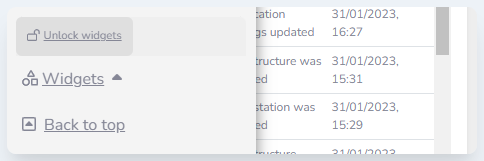
Bottom of the Lens Portal sidebar
In the dashboard, you will see that each widget has the following icons visible now:
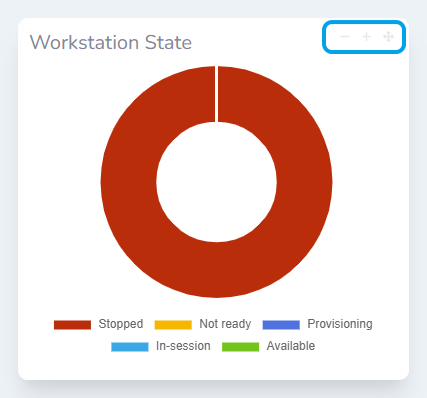
Resize and move icons showing on a widget
Left click and drag the 4-headed arrow icon to the widgets new location
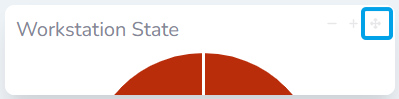
When you are done, open the left sidebar. At the bottom of the left sidebar, go to the
Widgetsmenu and select theLock widgetsitem. This will prevent widgets accidentally being moved or resized.
Resizing widgets
Most widgets will allow you to resize them to show more or less content. Each widget type has it’s own minimum and maximum widths, so not all widgets may be able to be the same size.
Log into the Lens Portal
In the left sidebar, go to the
Overviewmenu and select theDashboarditemAt the bottom of the left sidebar, go to the
Widgetsmenu and select theUnlock widgetsitem. Please note, this option is only available on the administrator dashboard page.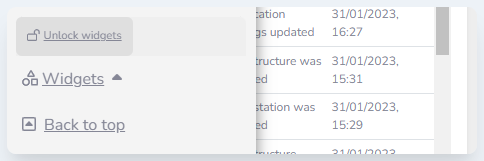
Bottom of the Lens Portal sidebar
In the dashboard, you will see that each widget has the following icons visible now:
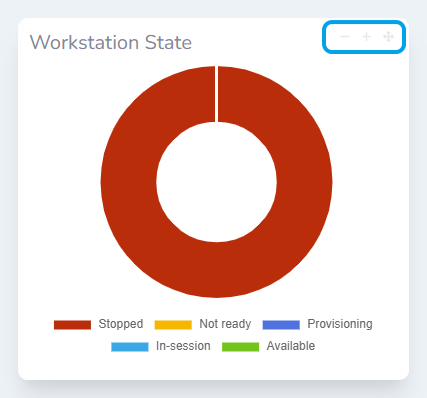
Resize and move icons showing on a widget
To make a widget wider, click the ➕ plus button. To make the widget narrower, click the ➖ minus button.

When you are done, open the left sidebar. At the bottom of the left sidebar, go to the
Widgetsmenu and select theLock widgetsitem. This will prevent widgets accidentally being moved or resized.
.png)