Changing a workstation's availability
Marking a workstation as unavailable
Sometimes it may be necessary to prevent users from being assigned a specific workstation. For example, if an issue has been found with one workstation, it is recommended it is removed from service to allow support engineers to investigate the issue further.
It's possible to mark a workstation as ‘unavailable’, which prevents users from being assigned the workstation.
Marking a workstation as unavailable will disconnect any connected users.
Login to the Lens Portal
In the left sidebar, expand the
Overviewmenu and select theWorkstationsoptionIn the page menu, under the
Overviewsection, select theWorkstationsoptionSelect all the workstations that you would like to mark as unavailable
From the
Settingsmenu, select theMark as unavailableoption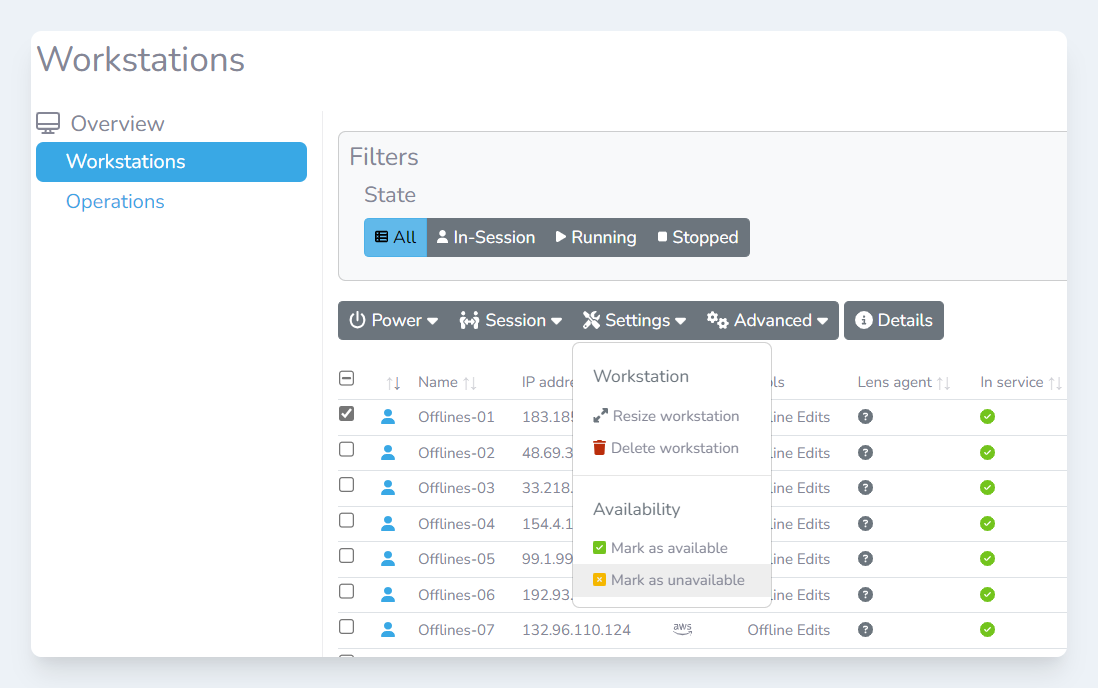
The settings menu
In the
Set as unavailable workstationsmodal, confirm the workstations are correct and then click theSet as unavailablebutton
Marking a workstation as available
Login to the Lens Portal
In the left sidebar, expand the
Overviewmenu and select theWorkstationsoptionIn the page menu, under the
Overviewsection, select theWorkstationsoptionSelect all the workstations that you would like to mark as unavailable
From the
Settingsmenu, select theMark as availableoptionIn the
Set as available workstationsmodal, confirm the workstations are correct and then click theSet as availablebutton
.png)