The Remote Edit Dashboard has multiple background tasks which collect and process data about the system. During normal operation, the tasks page would be used for checking the deployment status for workstations on the VMware platform. It is also a useful place for troubleshooting and configuring specific tasks. For example, an administrator may wish to update the cache more regularly than the task is usually configured for.
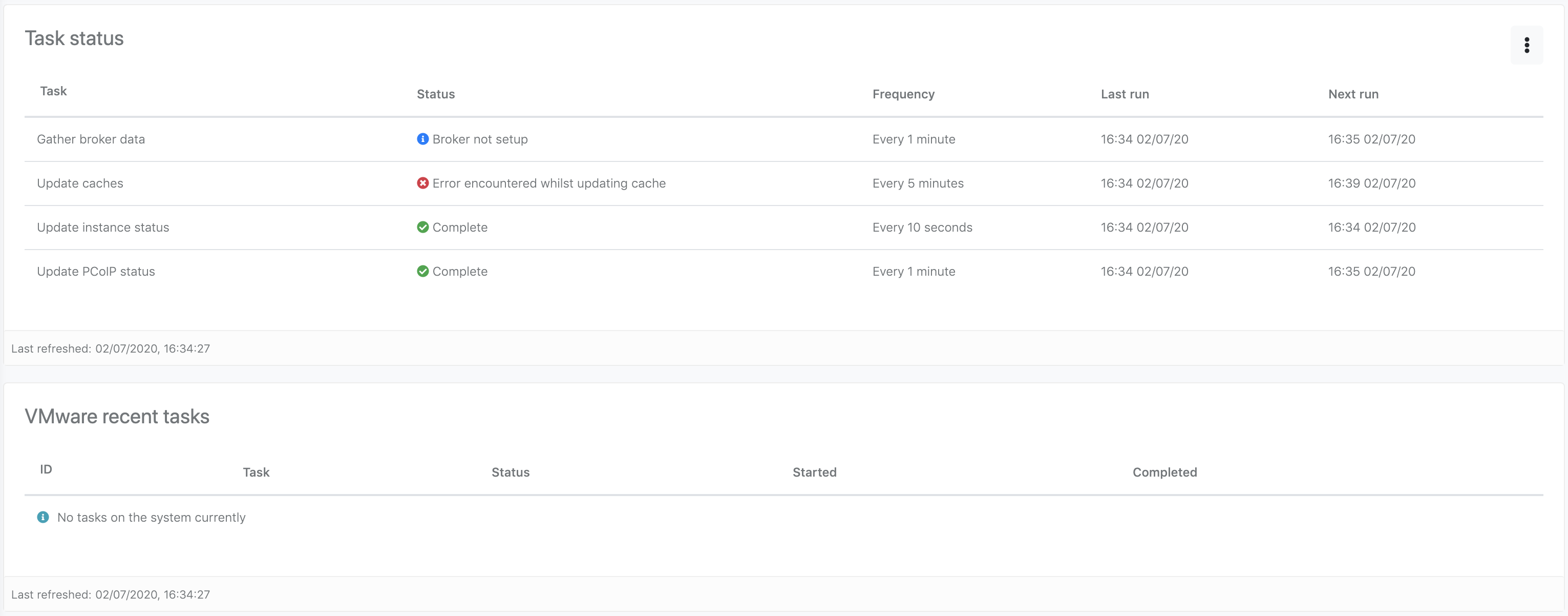
Running all tasks
The quickest way to ensure the system has the latest information from all its connected integrations is to manually run the tasks. This is not required for normal operation.
-
Navigate the
Taskspage -
Click the menu button
-
Click the
Run all tasks nowoption
Update task settings
It’s possible for administrators to modify the frequency of some tasks which can be useful for reducing the load on associated systems.
-
Navigate the
Taskspage -
Click the menu button
-
Click the
Settingsoption -
Modify the settings of your choice
-
Click the
Savebutton
Reset to default
It’s possible to reset the task frequencies back to their default settings. All tasks will run after this has happened.
-
Navigate the
Taskspage -
Click the menu button
-
Click the
Restore defaultsoption -
Click the
Run tasksin the confirmation dialog
VMware recent tasks
Any active or recent VMware tasks will be shown in this table. Data about their progress and status is displayed. Modifying or clearing these tasks needs to be done via the VMware vCenter.
