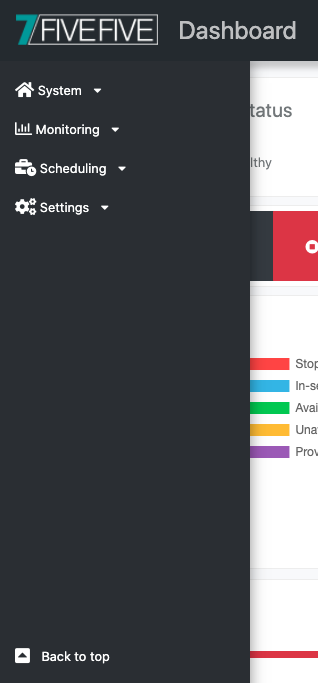The dashboard has two main areas for navigating the web application. These are the navigation bar and the sidebar. Depending on the device you are accessing the dashboard from (and its screen resolution), you will either have both the navigation bar and the sidebar, or just the navigation bar. When only the navigation bar is shown, all sidebar options can be found in the navigation bar.
The navigation bar
The navigation bar (when on a desktop) shows the current page title and the user profile menu. From the user profile menu, you can sign out and edit your profile. Clicking the 7FiveFive logo is also a quick way to go back to the main dashboard page. When on a mobile device or a device with a low screen resolution, the sidebar contents can be found in the navigation bar menu. To see these links, click the menu button on the left side of the navigation bar and then select the page you require.

The sidebar
When on a desktop, the sidebar shows all the different pages which the user can navigate to. Depending on the user’s role/access level some options may be hidden. Hovering over the sidebar will expand the bar out and allow items to be selected. Clicking the Back to top button will scroll to the top of the current page.