By default, when turning on the infrastructure all instances are powered on at the same time. For some environments, this type of startup works well. For more complex environments, some pieces of infrastructure should be turned on first before other instances are powered on. For example, the storage should be powered on before the media asset manager. The dashboard allows for this startup order to be customised extensively. The section below describes the configurable options:
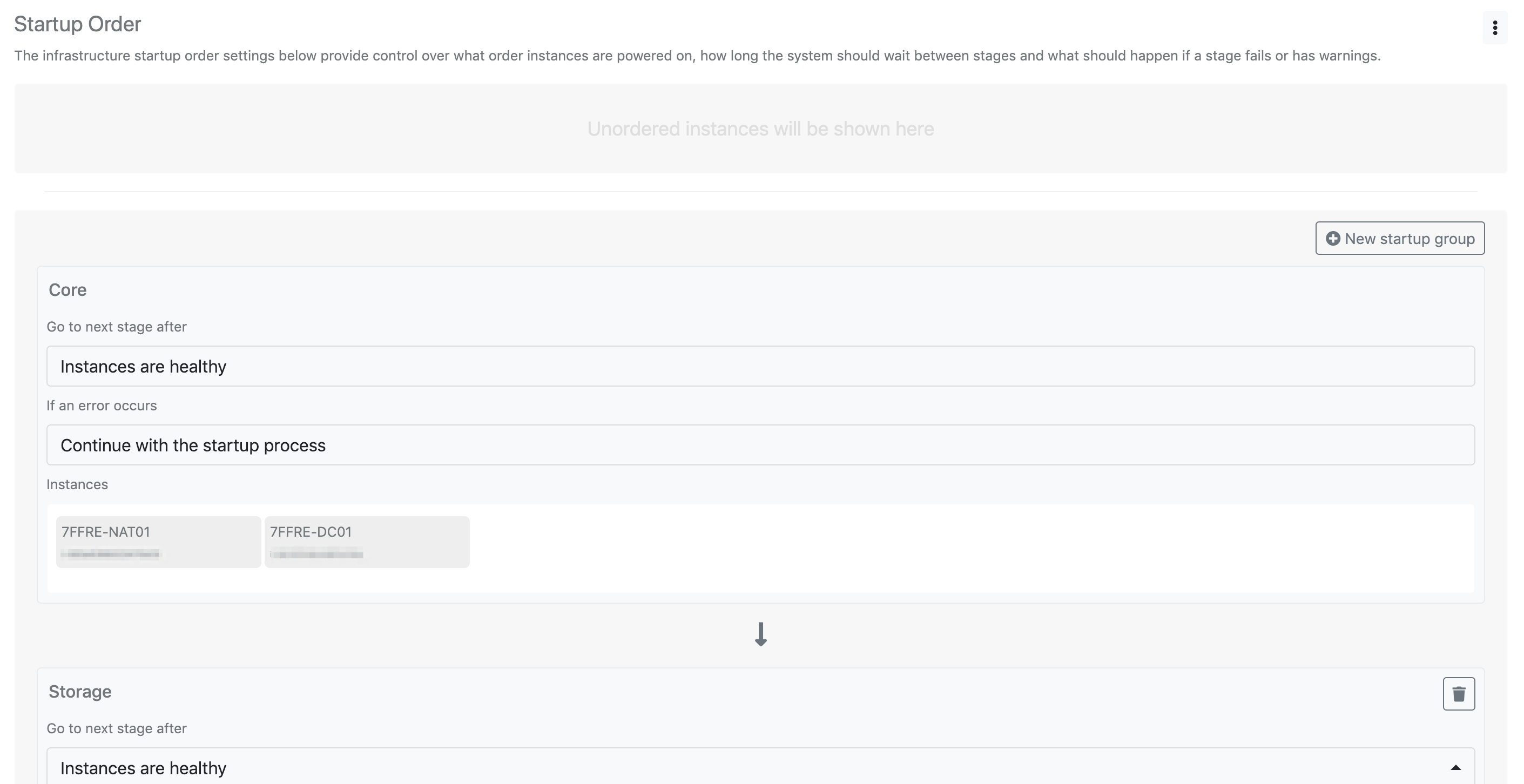
Configuration options
Go to next stage after
This option controls when the step should be marked as completed and the next step should start.
-
Instances are healthy- When all instances in the stage are marked as online and healthy. This works with the infrastructure type health-checking to ensure that recognised services are ready before moving on to the next stage. -
Immediately- Will go to the next stage as soon as the instances have been requested to start -
Wait 30 seconds- Will go to the next stage 30 seconds after the instances have been requested to start -
Wait 1 minute- Will go to the next stage 1 minute after the instances have been requested to start -
Wait 2 minutes- Will go to the next stage 2 minutes after the instances have been requested to start -
Wait 5 minutes- Will go to the next stage 5 minutes after the instances have been requested to start -
Wait 10 minutes- Will go to the next stage 10 minutes after the instances have been requested to start
If an error occurs
This option controls what should happen if the system encounters and an error during the stage.
-
Continue with the startup process- The system will continue to the next stage and carry on with the start-up process -
Abort the startup process- The startup process will stop when an error is encountered. Any instances that have successfully been turned on will remain on, and any that have not will remain off -
Turn off all infrastructure- The startup process will turn off all infrastructure instances if an error is encountered in the stage
Instances
This option dictates what instances should be included in the stage. Instances can be dragged from another stage, or the instances in the section at the top of the page. This section will display the message Unordered instances will be shown here if all instances are already in a startup group or no infrastructure instances have been found.
Creating a new startup order group/stage
With the Remote Edit Dashboard, you can add as many startup groups/stages as required. These groups can be renamed and customised to fit your needs.
-
Navigate to the
Infrastructurepage -
Select the
Startup ordertab -
Click the
New startup groupbutton. A new group will be added to the bottom of the page -
Click the title to rename the group
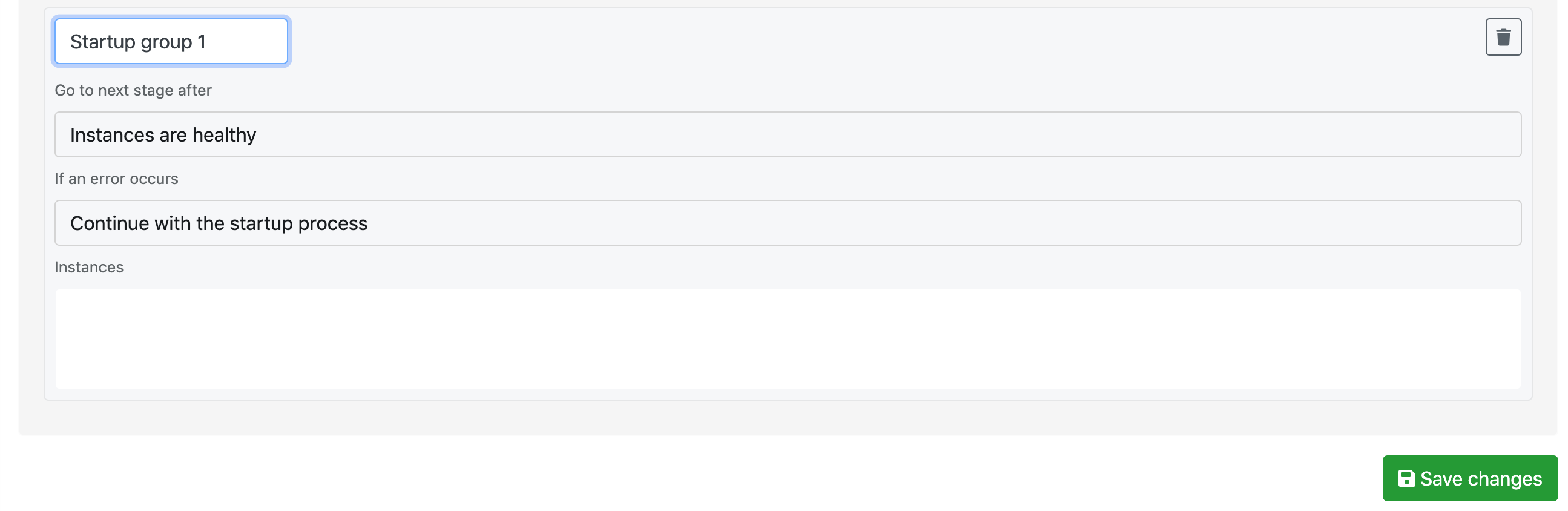
-
Change the
Go to next stage afterfield as required -
Change the
If an error occursfield as required -
Drag and drop the instances you want into the
Instancesbox -
Click the
Save changesbutton at the bottom of the page
Deleting a startup order group/stage
You can remove all startup groups, except for the first one as there must be one startup group/stage at all times for the correct operation of the system.
-
Navigate to the
Infrastructurepage -
Select the
Startup ordertab -
Scroll down to the startup group you would like to remove
-
Click the trash/bin button
-
Click the
Save changesbutton at the bottom of the page
Resetting the startup order to default settings
If you require, the startup order can be reset to its default settings. This will create a startup order with one group and all instances inside this group.
-
Navigate to the
Infrastructurepage -
Select the
Startup ordertab -
Click the menu button
-
Select the
Reset startup order to defaultitem from the drop-down menu
