Zero Client - Change the display resolution
For optimal user experience, it can be a good idea to force the zero client to output at a specific resolution. On most zero clients, it’s recommended to have the resolution set to 1920x1080 or lower to ensure that the frame rate is suitable for remote editing. If you require a higher resolution, then please contact sales@7fivefive.com to enquire about a 4K capable zero client.
10Zig Zero Clients
Power on the zero client
Navigate to the menu bar at the top of the screen
Click the
Optionsmenu and select theConfigurationoptionSelect the
DisplaytabEnable the
Enable Preferred Resolution Overridecheckbox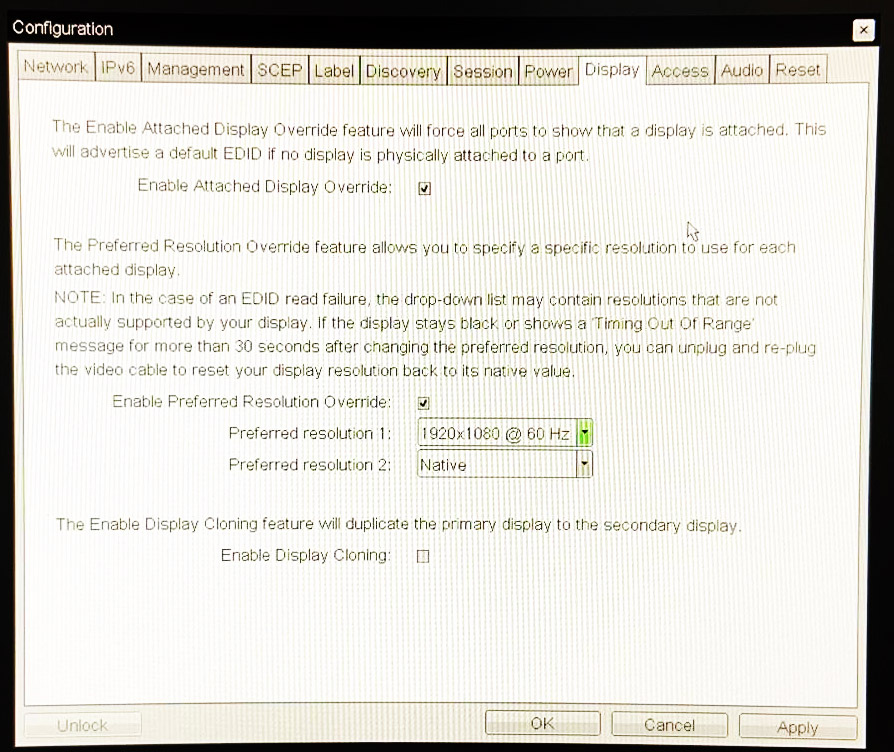
In the
Preferred resolution 1dropdown, select a suitable resolution such as1920x1080 @ 60 HzIf you have a second monitor, set the
Preferred resolution 2dropdownClick the
OKbutton
.png)