PCoIP - Utilising software PCoIP clients with host cards on Mac OS X
Before beginning the installation you will already need to have the Java JRE for OS X installed. You can grab that here.
Download the Leostream Connect client from here.
Download the Teradici software client from here
Open the pcoip-client dmg image and copy PCoIPClient to /Applications
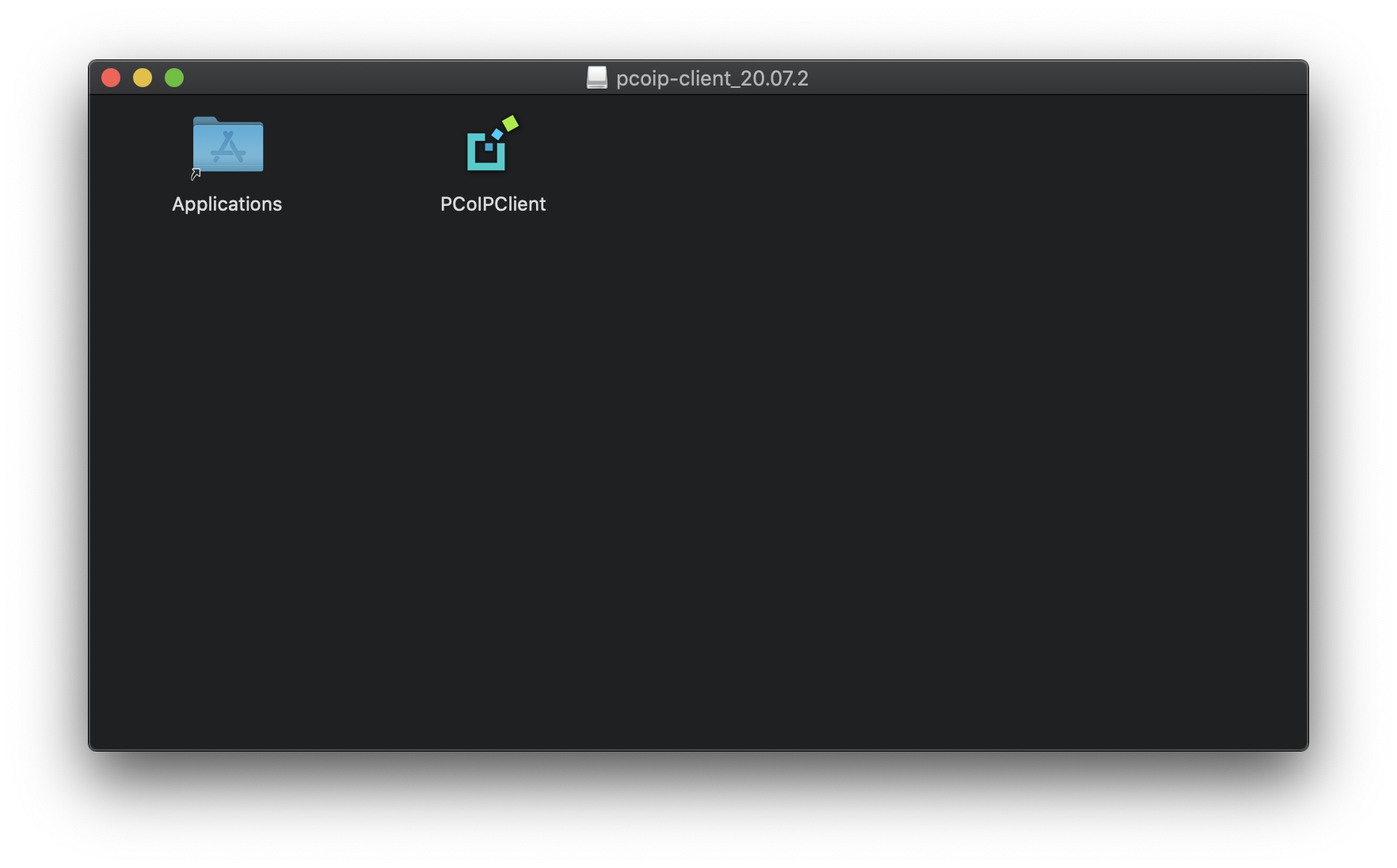
Assuming you have downloaded the client to your Downloads directory, open a terminal and run the following to begin the Leostream Connect installation. If you did not download the file to your Downloads directory, change the path accordingly. You will need sudo access to complete the installation. If you do not have this talk to your systems in administrator to install the application for you.
CODEcd ~/Downloads sudo java -jar LeostreamConnectJava-3.6.2.0.jarFollow the prompts
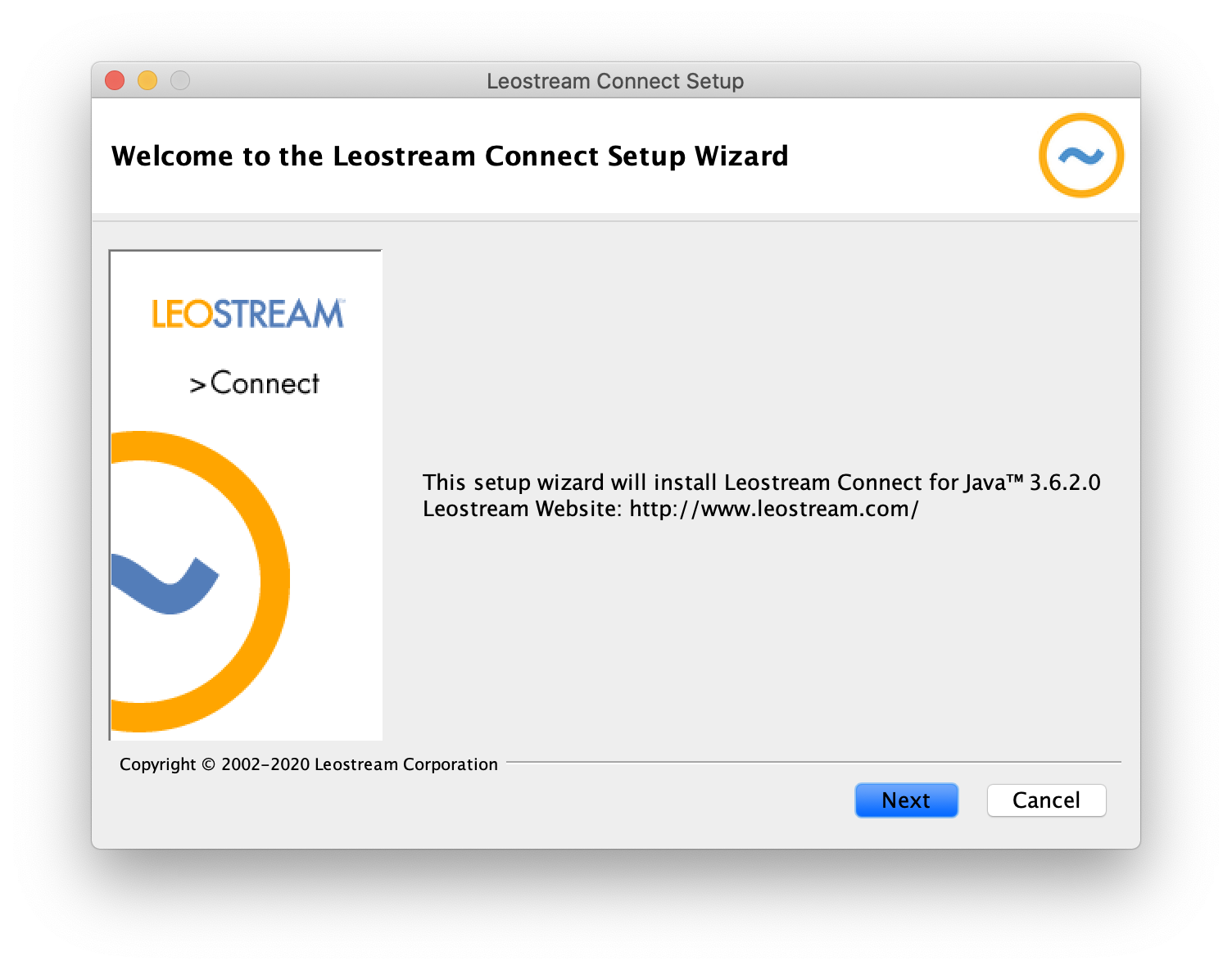
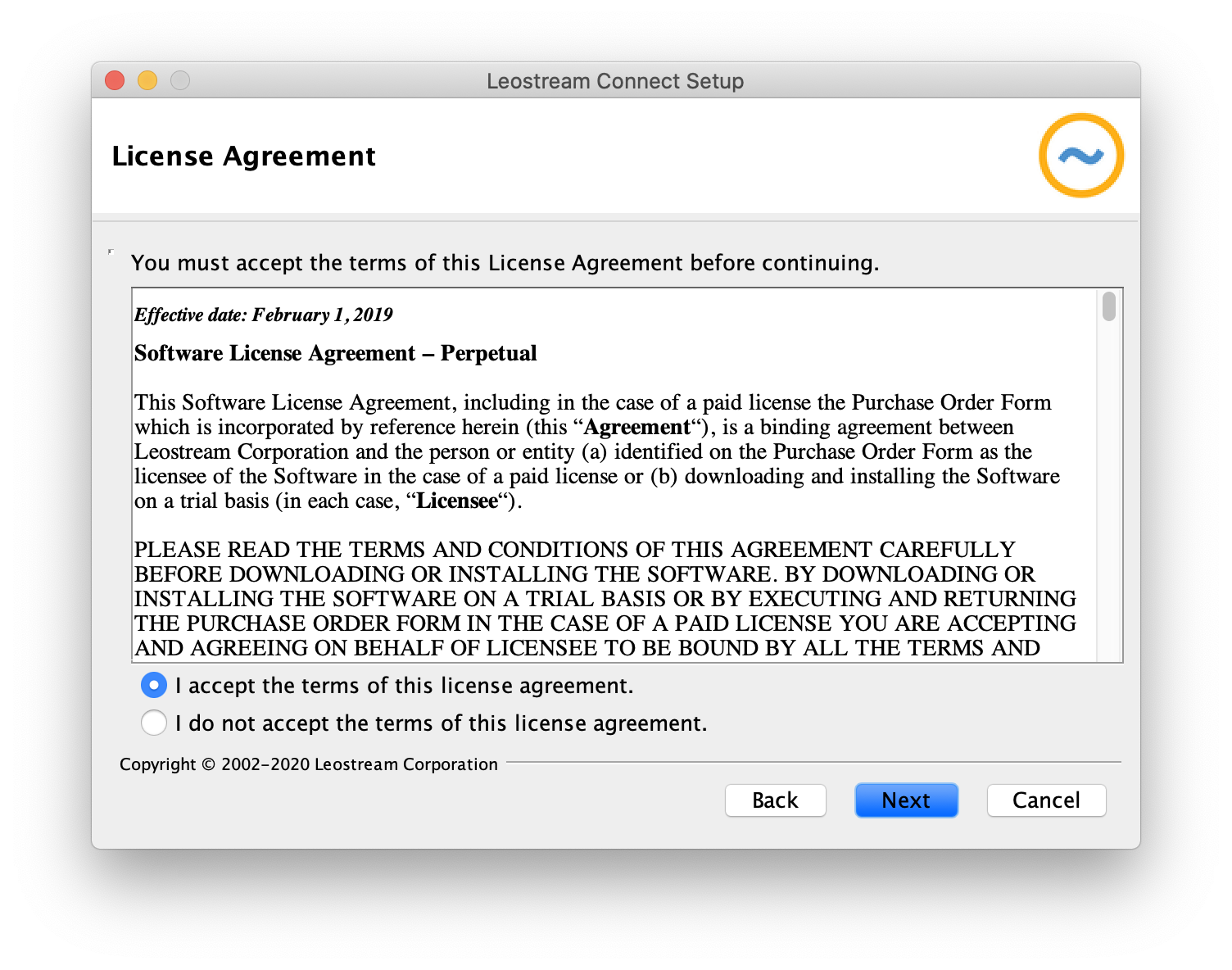
On the Installation Directory prompt, ensure the installation directory is
CODE/Applications/leostream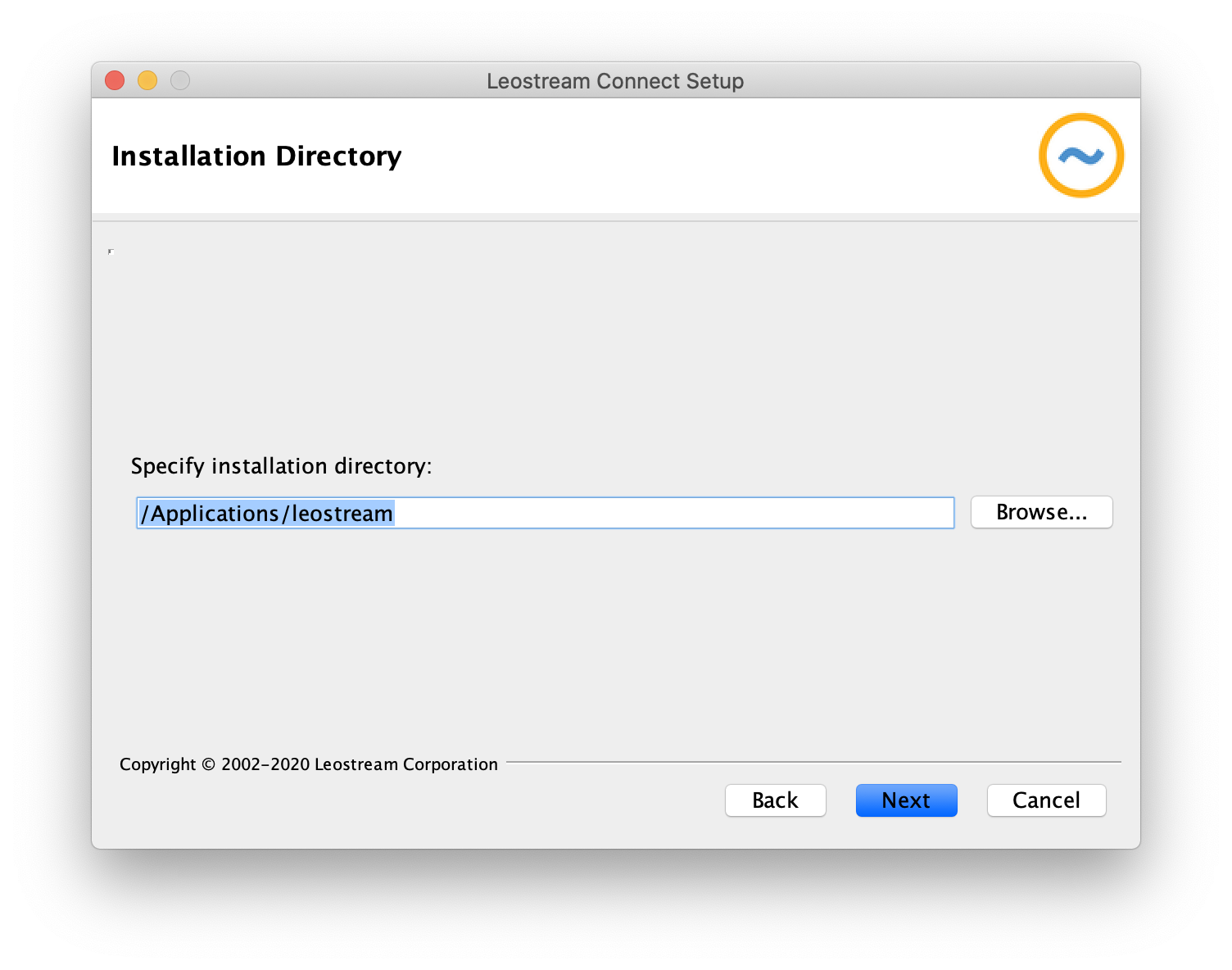
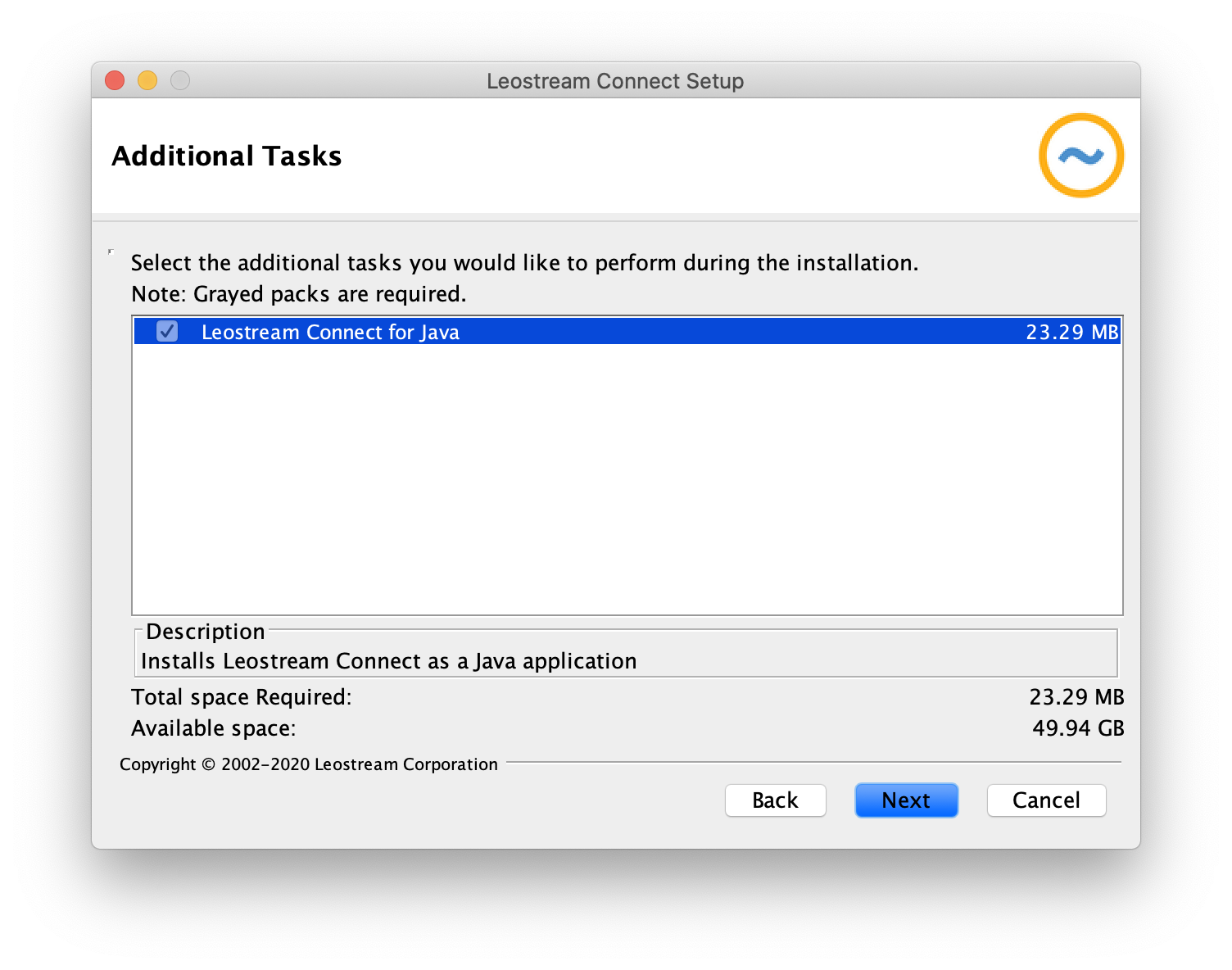
When you reach the configuration step, ensure to enter your Connection Broker Address. This will usually be the external address for your system that is configured on your hardware clients.
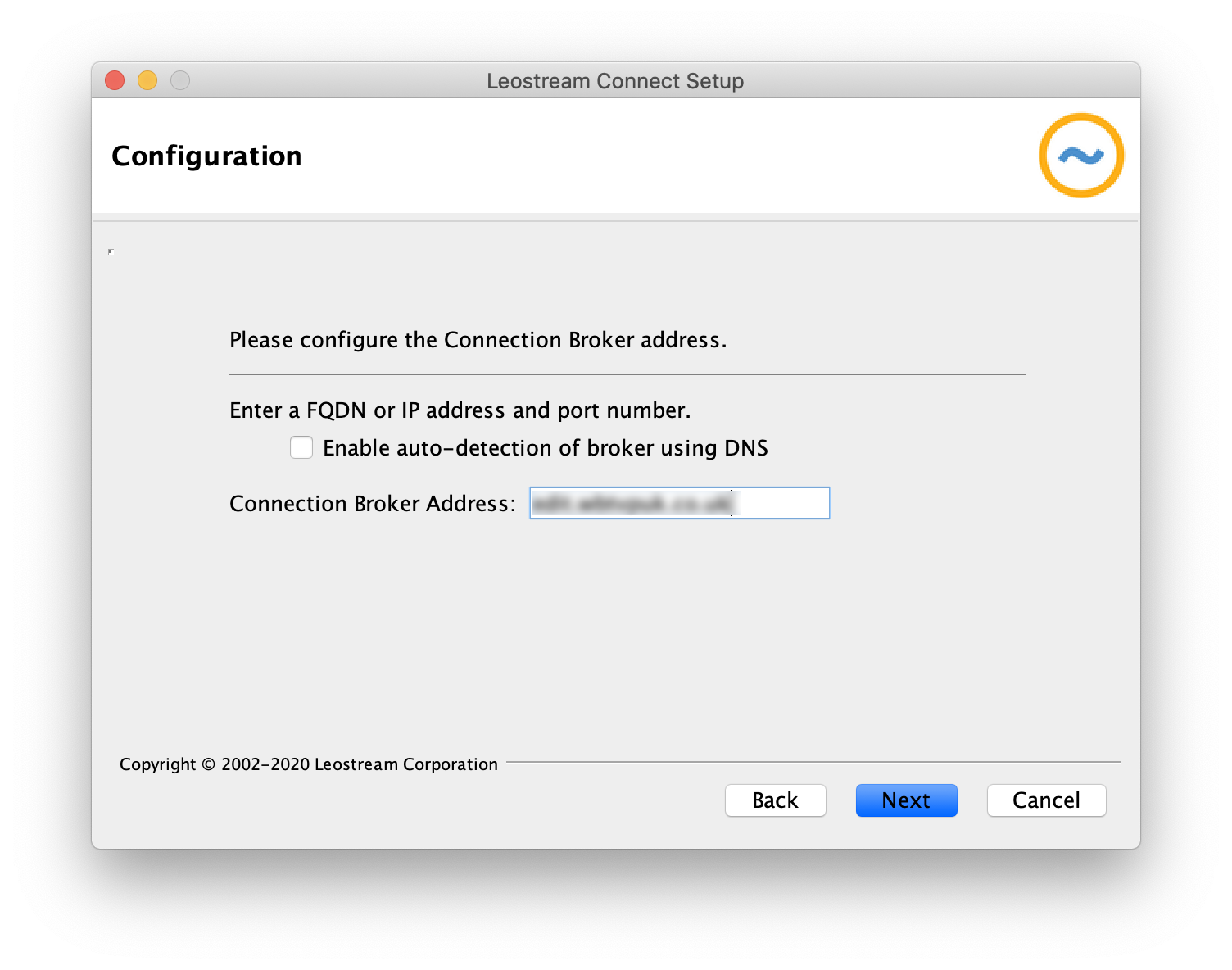
Complete the installation then navigate to your Applications folder, then leostream and open the client LeostreamConnect.jar.
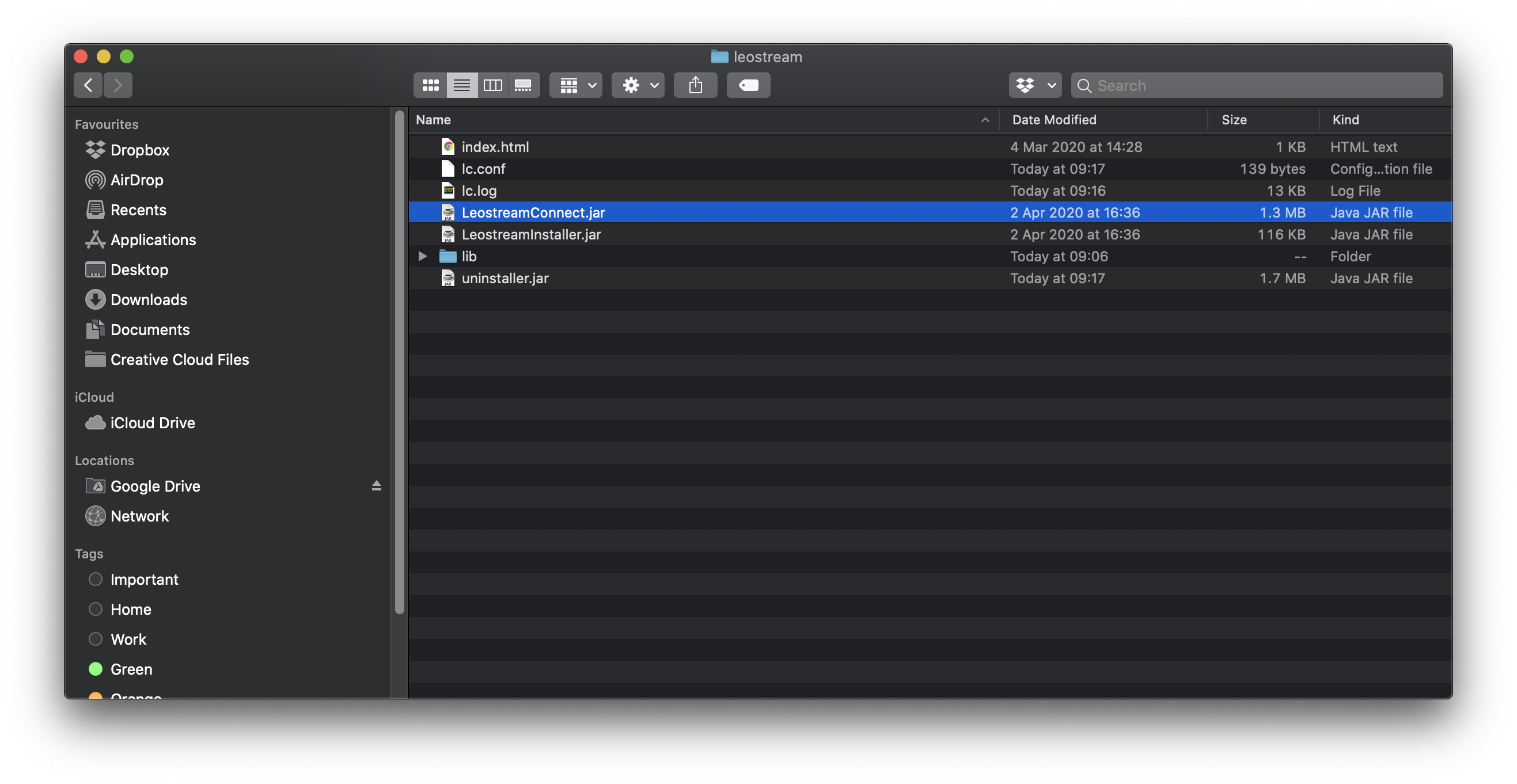
Click the Options button after the first launch
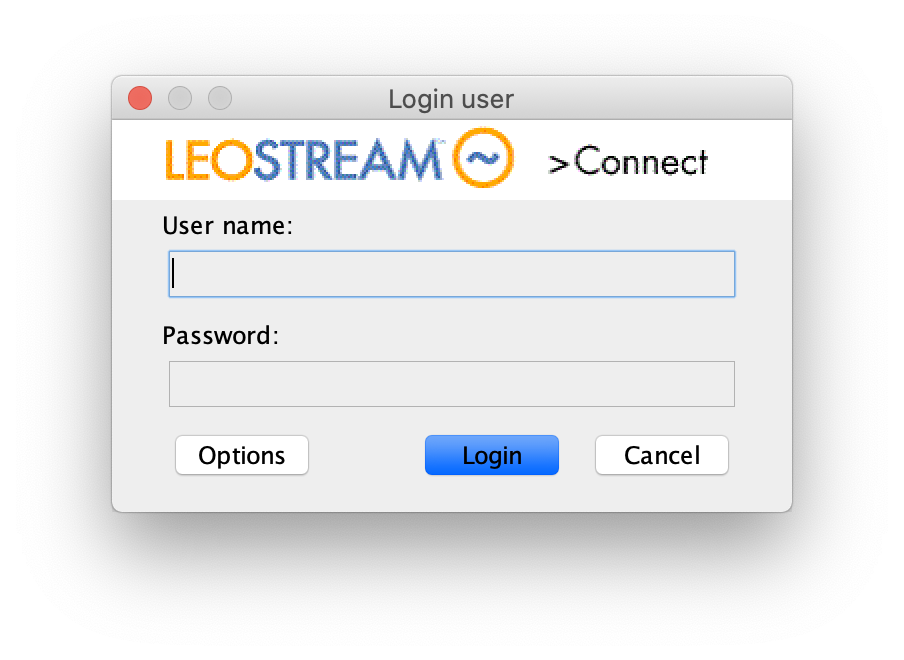
Under the Viewers option, enter the following for the PCoIP client location
CODE/Applications/PCoIPClient.app/Contents/MacOS/PCoIPClient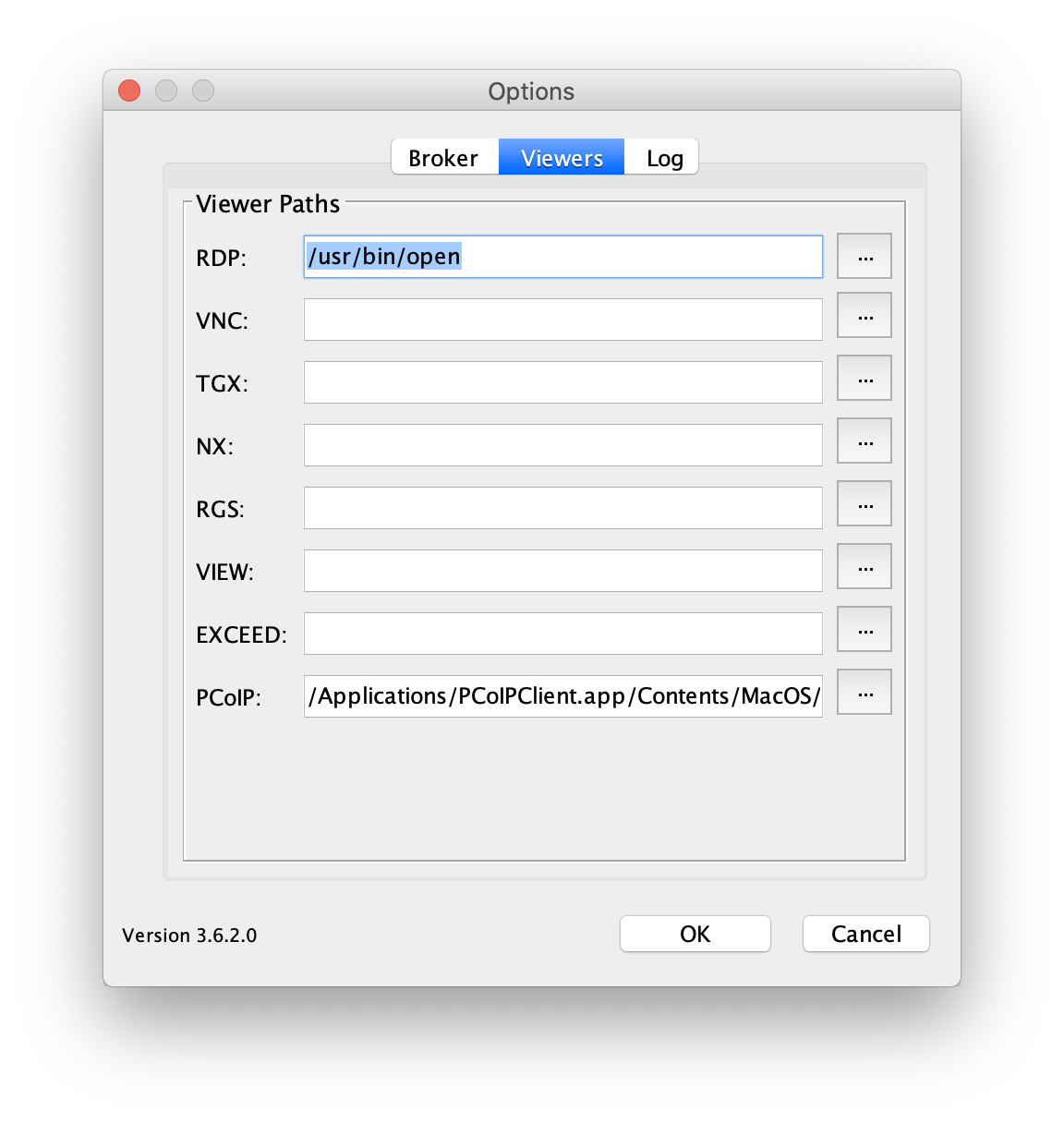
Finally enter your username and password into the login prompt and click Login to connect to your workstation. Your session should be automatically launched. Close the client when you are finished to return to the login prompt.
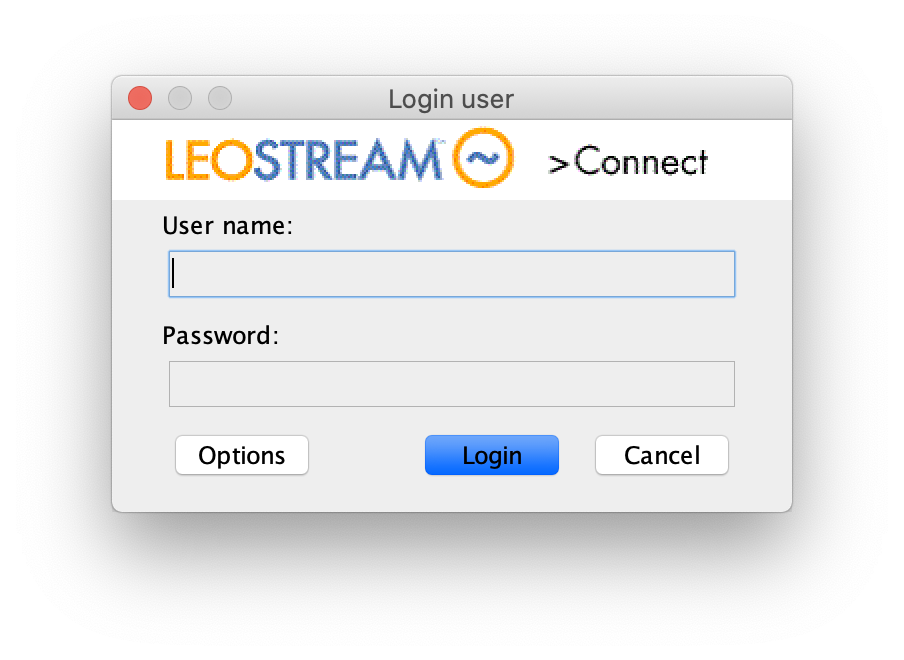
.png)