Aspera - Changing the default save location
Issue details
By default, the Aspera Connect application will download all files to the user downloads folder. For most case this is perfectly fine and will not result in any issues. However, if your personal user data space is limited by your administrator, some downloads may fail due to insufficient space. When this happens you may the the following error message in the Aspera Connect application:
Error: Unable to open file for writing - File Error Unable to open file for writing
Solution
Changing the default save options in the Aspera Connect client, we can tell the application to ask where to save the file each time. This allows the user to select a suitable location to download the file to. To change the default save location:
Go to the start menu and open the
IBM Aspera ConnectapplicationIn the Windows system tray, right click on the Aspera Connect icon and select
PreferencesIn the
Transferstab, change theDownloadsfield toAsk me where to save downloaded filesClick
Okay
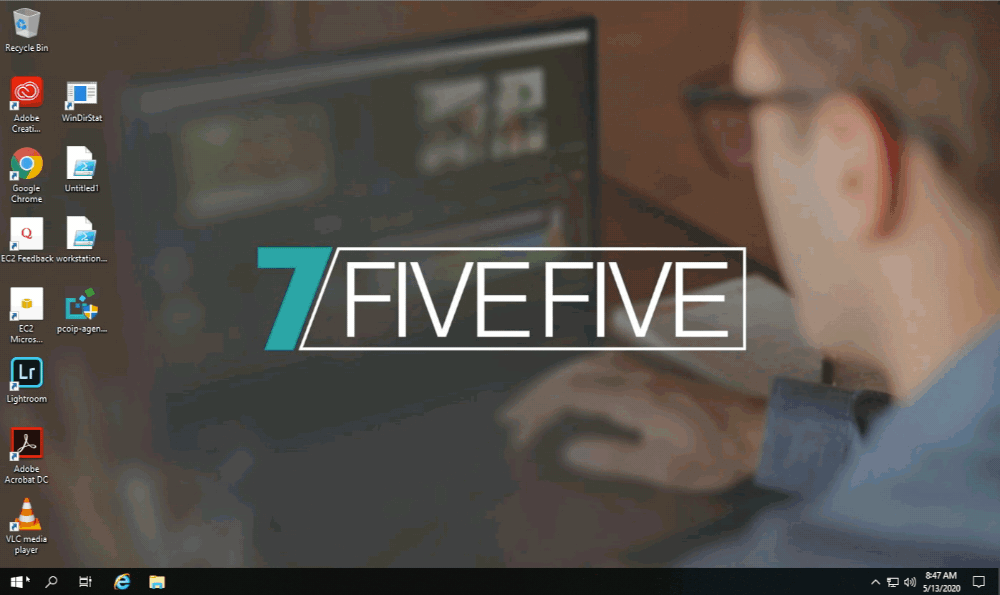
Created |
|
Resolved |
|
Status | GUIDE |
References | https://download.asperasoft.com/download/docs/connect/3.7.4/user_win/webhelp/index.html |
.png)