Adobe Premiere Pro - How do you change the project renderer in Premiere?
Issue details
Adobe Premiere Pro - How do you change the project renderer in Premiere?
Sometimes it may be needed to change the Adobe Premiere project render setting. This may be for performance reasons, due to a change in OS, or for project stability. Depending what operating system you are using, and what graphics cards are installed in your machine, you have the option of these renderers for the project:
Mercury Playback Engine GPU Acceleration (OpenCL)
Mercury Playback Engine GPU Acceleration (Metal)
Mercury Playback Engine GPU Acceleration (CUDA)
Mercury Playback Engine Software Only
Solution
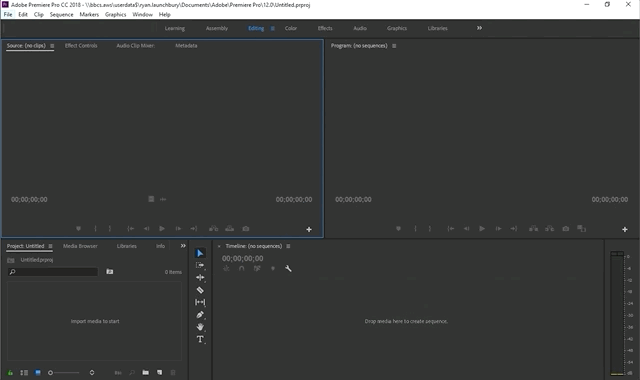
Open Adobe Premiere Pro
Open the project you are working on
Go to the
Filemenu,Project Settingsand thenGeneralUnder the
Video rendering and playbacktab, click theRendererdropdown and select the renderer of choiceClick
OK
Created |
|
Resolved |
|
Status | GUIDE |
References | https://helpx.adobe.com/x-productkb/multi/gpu-acceleration-and-hardware-encoding.html |
.png)