Adobe Premiere Pro - Adjust audio hardware latency
Issue details
Audio and video are slightly out of sync in Adobe Premiere Pro on a 7FiveFive remote editing solution.
Solution
Adjusting the audio hardware latency can resolve issues such as the audio being a few frames behind the video, and other A/V sync issues in Adobe Premiere Pro. 7FiveFive recommend that the audio latency be set to 60-80ms. Follow the steps below on how to do this:
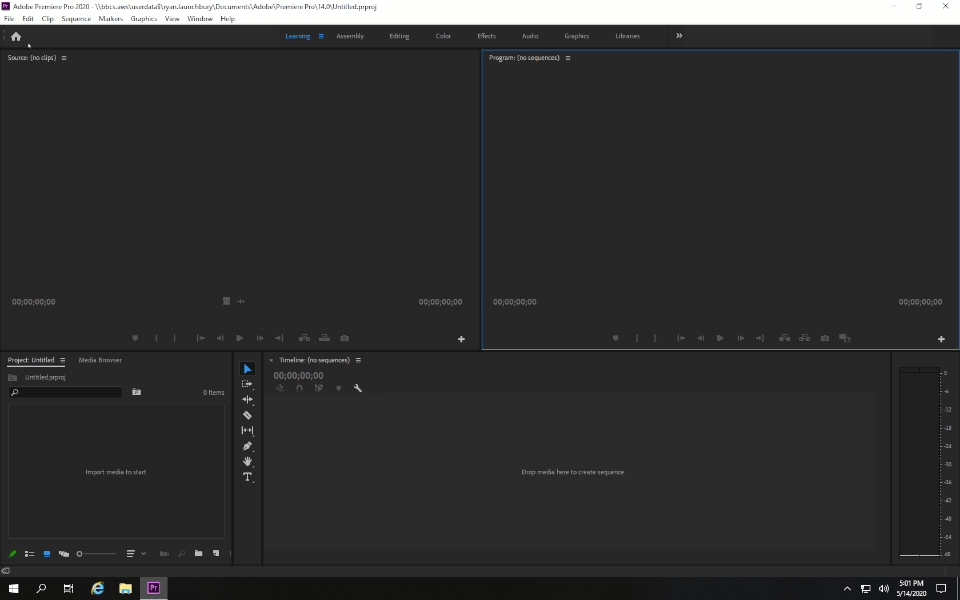
Open Adobe Premiere Pro
Open a new or existing project
Navigate to the
Editmenu, go into thePreferencessub-menu, and select theAudio HardwareoptionUnder the
Latencyfield, set the dropdown to60Click the
OK buttonCheck to see if your A/V sync has improved
Created |
|
Resolved |
|
Status | GUIDE |
References |
.png)