Adobe Creative Cloud - Getting 'Sorry, something went wrong' when opening a Creative Cloud application
Issue details
When opening an Adobe Creative Cloud application, the following error message is displayed and the application exists:
Sorry, something went wrong
This is likely an issue at our end, but it could be that you’re not connected to the internet. Please check your internet connection and then try again later. If you’re still having issues, please see our troubleshooting guide.
Solution
The cause of this error is that the Adobe Creative Cloud application cannot connect to the Adobe licensing servers, and therefore errors and closes the application. In most environments this is due to a lack of internet connection.
In environments where a proxy is being used, the Adobe Creative Cloud applications should be configured to use the proxy to access the licence server. If this is the case and the issue continues, try the following:
Re-login to the Adobe Creative Cloud (CC) suite (Windows)
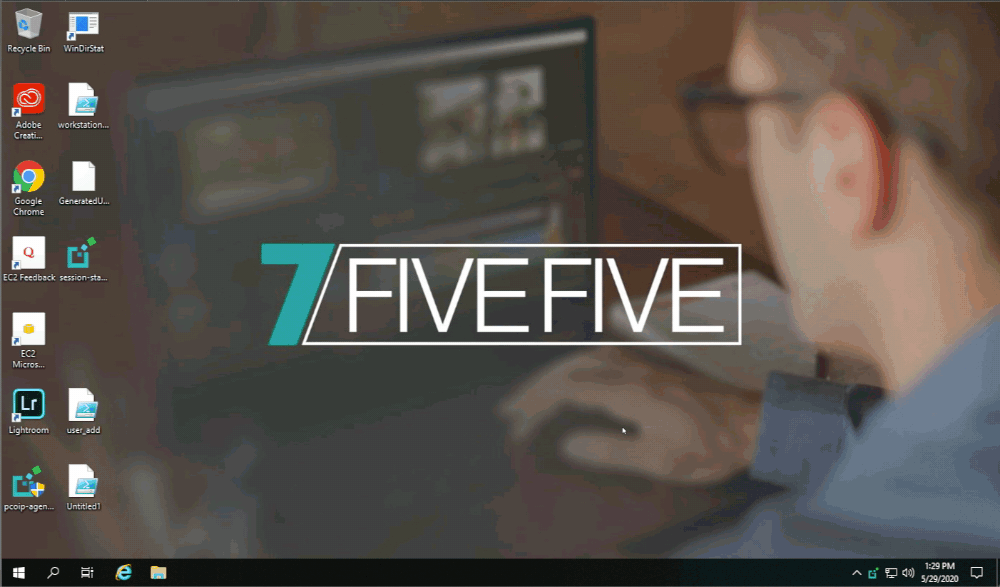
Go to the Windows status bar and select the Creative Cloud (CC) icon
Click the user icon in the top right corner (This may look like a pie chart if syncing is enabled)
Select the ‘Sign out’ option from the menu
Select the ‘Sign in’ option from the dialog prompt
If the web browser opens, enter your credentials when prompted (if this has been done recently the application will automatically sign you in without entering your credentials)
If the web browser does not open, enter your credentials when prompted
When the Adobe CC application has successfully signed in, go to the Adobe CC application of choice and check that the error is not received
Created |
|
Resolved | |
Status | WORKAROUND |
References |
.png)